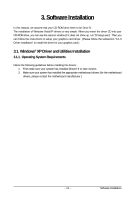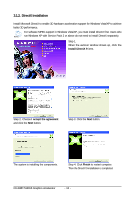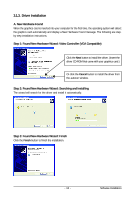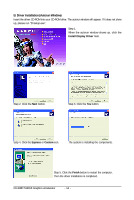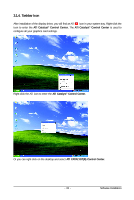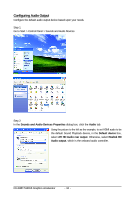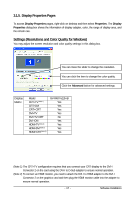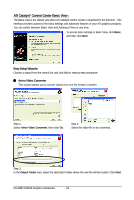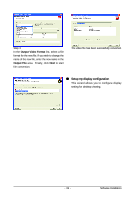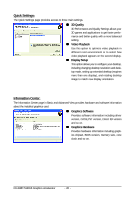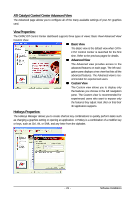Gigabyte GV-R487-512H-B Manual - Page 16
Configuring Audio Output
 |
UPC - 818313006011
View all Gigabyte GV-R487-512H-B manuals
Add to My Manuals
Save this manual to your list of manuals |
Page 16 highlights
Configuring Audio Output Configure the default audio output device based upon your needs. Step 1: Go to Start > Control Panel > Sounds and Audio Devices. Step 2: In the Sounds and Audio Devices Properties dialog box, click the Audio tab. Using the picture to the left as the example, to set HDMI audio to be the default Sound Playback device, in the Default device box, select ATI HD Audio rear output. Otherwise, select Realtek HD Audio output, which is the onboard audio controller. GV-R487-512H-B Graphics Accelerator - 16 -
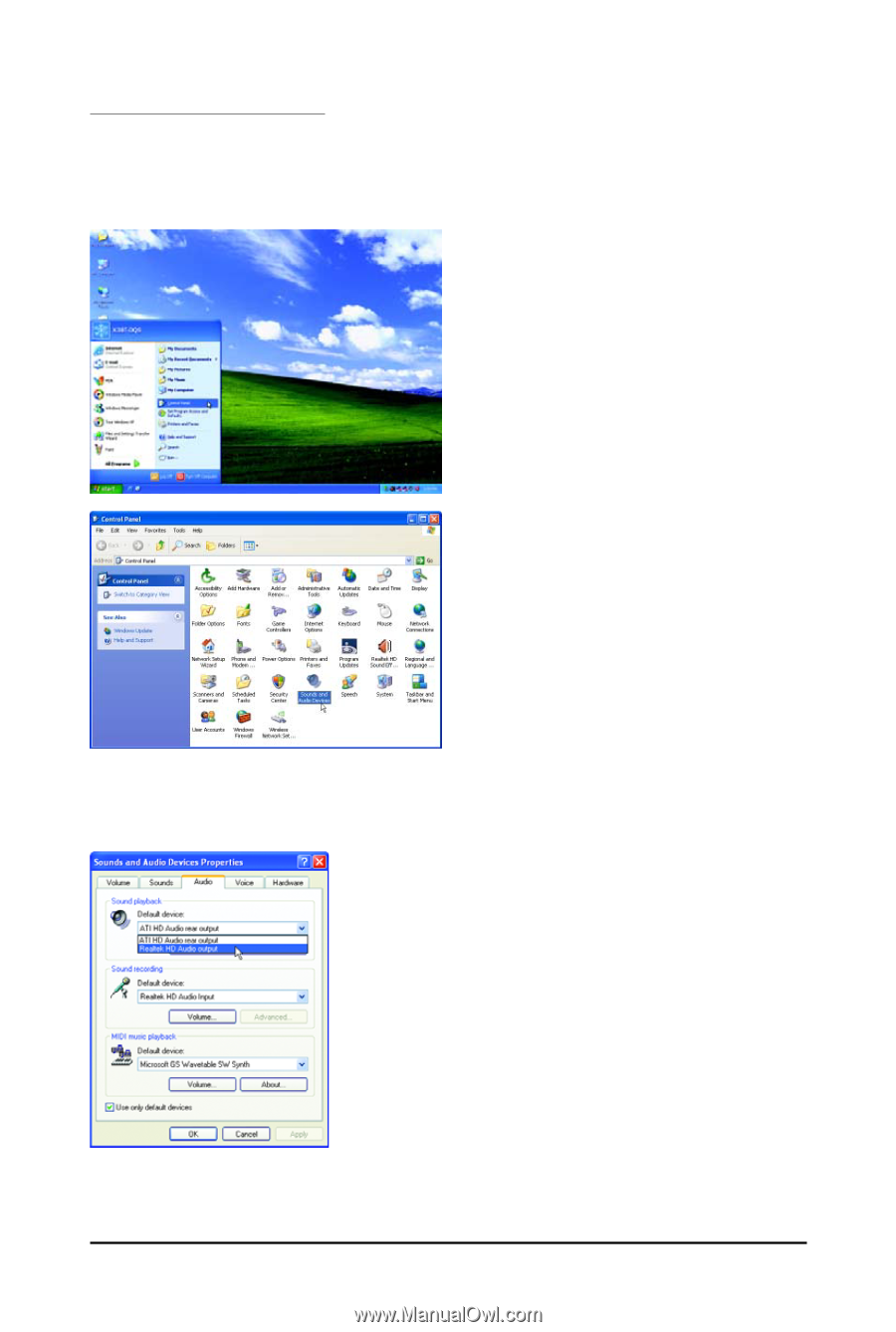
- 16 -
GV-R487-512H-B Graphics Accelerator
Configuring Audio Output
Configure the default audio output device based upon your needs.
Step 1:
Go to Start > Control Panel > Sounds and Audio Devices.
Using the picture to the left as the example, to set HDMI audio to be
the default Sound Playback device, in the
Default device
box,
select
ATI HD Audio rear output
. Otherwise, select
Realtek HD
Audio output
, which is the onboard audio controller.
Step 2:
In the
Sounds and Audio Devices Properties
dialog box, click the
Audio
tab.