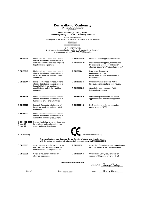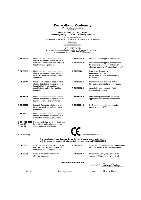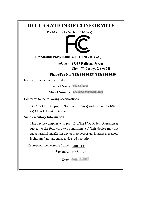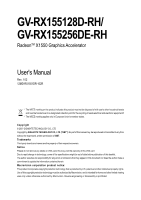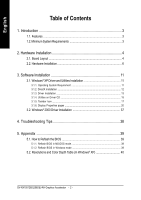Gigabyte GV-RX155256DE-RH Manual
Gigabyte GV-RX155256DE-RH Manual
 |
View all Gigabyte GV-RX155256DE-RH manuals
Add to My Manuals
Save this manual to your list of manuals |
Gigabyte GV-RX155256DE-RH manual content summary:
- Gigabyte GV-RX155256DE-RH | Manual - Page 1
VGA Card GV-RX155128D-RH May 16, 2007 - Gigabyte GV-RX155256DE-RH | Manual - Page 2
VGA Card GV-RX155128D-RH May 16, 2007 - Gigabyte GV-RX155256DE-RH | Manual - Page 3
VGA Card GV-RX155256DE-RH Aug. 3, 2007 - Gigabyte GV-RX155256DE-RH | Manual - Page 4
VGA Card GV-RX155256DE-RH Aug. 3, 2007 - Gigabyte GV-RX155256DE-RH | Manual - Page 5
GV-RX155128D-RH/ GV-RX155256DE-RH RadeonTM X1550 Graphics Accelerator User's Manual Rev. 102 12MD-RX1551DR-102R * The WEEE 's member states. Copyright © 2007 GIGABYTE TECHNOLOGY CO., LTD Copyright by GIGA-BYTE TECHNOLOGY CO., LTD. ("GBT"). No part of this manual may be reproduced or transmitted in - Gigabyte GV-RX155256DE-RH | Manual - Page 6
6 3. Software Installation 11 3.1. Windows® XP Driver and Utilities Installation 11 3.1.1. Operating System Requirement 11 Icon ...17 3.1.6. Display Properties pages 20 3.2. Windows® 2000 Driver Installation 37 4. Troubleshooting Tips 38 5. Appendix 39 5.1. How to Reflash the BIOS - Gigabyte GV-RX155256DE-RH | Manual - Page 7
ATi RadeonTM X1550 Graphics Processing Unit (GPU) • Supports PCI Express x16 • Integrated with 128 MB GDDR2 memory (For GV-RX155128D-RH only) • Integrated with 256 MB GDDR2 memory (For GV-RX155256DE-RH only) • Supports DirectX 9.0c • Supports software CrossFireTM • Supports AV / S-Video / TV-Out and - Gigabyte GV-RX155256DE-RH | Manual - Page 8
TV Projector Y Pr Pb/AV Output S-Video Output DVI Output Digital LCD Monitor OR Analog LCD Monitor Analog Monitor D-Sub Output DVI-I to D-Sub Adapter GV-RX155128D(256DE)-RH Graphics Accelerator - 4 - D-Sub Connector (15-pin) TV-Out DVI-I Connector - Gigabyte GV-RX155256DE-RH | Manual - Page 9
APPLY POWER TO YOUR SYSTEM IF IT HAS BEEN DAMAGED ON THE CARD. In order to ensure your graphics card working correctly, please use official Gigabyte BIOS only. Use none official Gigabyte BIOS might cause problem on the graphics card. - 5 - Hardware Installation - Gigabyte GV-RX155256DE-RH | Manual - Page 10
off the computer and monitor, then disconnect the display cable from the back of your computer. 2. Remove the computer cover. If necessary, consult your computer's manual for help in removing the cover. 3. Remove any existing graphics card from your computer - Gigabyte GV-RX155256DE-RH | Manual - Page 11
shown below. To D-Sub Monitor To TV/VCR To Flat Panel Display You are now ready to proceed with the installation of the graphics card driver. Please refer to next chapter for detailed instructions. - 7 - Hardware Installation - Gigabyte GV-RX155256DE-RH | Manual - Page 12
English GIGABYTE Component Video Adapter for ATI Graphics Cards AV Out S-Video Out Connect to the TVOut port on the graphics card. HDTV Composite video connection, you can connect the RCA cable from your TV to the AV Out port on the adapter. GV-RX155128D(256DE)-RH Graphics Accelerator - 8 - - Gigabyte GV-RX155256DE-RH | Manual - Page 13
established the use of silent pipes on graphics card's thermal solution, and has been the leading company for silent thermal solution. GIGABYTE's passive thermal solution allows system to work perfectly in chassis with 40~50 degrees Celsius through the air flow of the system. Please beware of - Gigabyte GV-RX155256DE-RH | Manual - Page 14
GV-RX15 series/ GV-RX16 series) (Figure 1) on a CrossFire-supported motherboard, users can enable the CrossFire technology simply through the graphics card driver . Figure 1 Step 1: After installing graphics card driver CrossFire in Windows® 2000. GV-RX155128D(256DE)-RH Graphics Accelerator - 10 - - Gigabyte GV-RX155256DE-RH | Manual - Page 15
up, run "D:\setup.exe"). Then you can follow the guides to setup your graphics card driver. (Please follow the subsection 3.1.3 "Driver installation" to install the driver for your graphics accelerator.) 3.1. Windows® XP Driver and Utilities Installation 3.1.1. Operating System Requirement • When - Gigabyte GV-RX155256DE-RH | Manual - Page 16
3D performance. 0 Note: For software MPEG support in Windows® 2000 or Windows® XP, you must install DirectX first. Users who run Windows XP with Service Pack 2 or above do not need to restart computer. Then the DirectX 9 installation is completed. GV-RX155128D(256DE)-RH Graphics Accelerator - 12 - - Gigabyte GV-RX155256DE-RH | Manual - Page 17
out a "New Hardware Found" message. The following is the step-by-step installation guide. Step 1: Found new hardware wizard: Video controller (VGA Compatible) Click the Next button to install the driver. (There is a driver CD disk that came with your graphics accelerator, please insert it now.) Or - Gigabyte GV-RX155256DE-RH | Manual - Page 18
button. Step 3. Click Yes button. Setp 4. Click Express or Custom icon. Windows installings the components. Step 5. Click the Finish button to restart computer. Then the driver installation is completed. GV-RX155128D(256DE)-RH Graphics Accelerator - 14 - - Gigabyte GV-RX155256DE-RH | Manual - Page 19
English 3.1.4. Utilities on Driver CD Insert the driver CD disk into your CD-ROM, and then you can see the AUTORUN window. If it does not show up, please run "D:\setup.exe". z Install GIGABYTE Utility (V-Tuner 3): Click the GIGABYTE Utility item. Step 2. Click the Next button. Step 3. Enter your - Gigabyte GV-RX155256DE-RH | Manual - Page 20
memory clock you choose, whether you restart your system or not. To rechange clock, uncheck the "Fixed Clock" mode and then adjust Opens Help page GV-RX155128D(256DE)-RH Graphics Accelerator - 16 - - Gigabyte GV-RX155256DE-RH | Manual - Page 21
English 3.1.5. Taskbar Icon After installation of the display drivers, you will find a GIGABYTE icon on the taskbar's status area. Right-clicking this icon opens the GIGABYTE control panel, showing a menu composed of shortcut of the graphics card's enhanced and other functions. You may click the " - Gigabyte GV-RX155256DE-RH | Manual - Page 22
English VGA Information VGA Info lists the relevant information about your card. Color Adjust Color Adjust allows you to make color adjustments, such as brightness, contrast and gamma values for each or all of RGB colors. GV-RX155128D(256DE)-RH Graphics Accelerator - 18 - - Gigabyte GV-RX155256DE-RH | Manual - Page 23
English ATI CATALYSTTM Control Center: After installation of the display drivers, you will find an ATI CATALYSTTM Control Center icon on the taskbar's status area. The ATI CATALYSTTM Control Center is used to configure all your - Gigabyte GV-RX155256DE-RH | Manual - Page 24
-click the GIGABYTE icon on GV-RX155128D-RH Yes Yes Yes No GV-RX155256DE-RH Yes Yes Yes No (Note) The CRT+TV configuration requires that you connect your CRT display to the DVI connector on the card using the DVI-I to D-Sub adapter to ensure normal operation. This configuration is not supported - Gigabyte GV-RX155256DE-RH | Manual - Page 25
English ATI CATALYSTTM Control Center Basic View : The Basic View is the default view when CATALYST Control Center is launched for the first time. This interface provides access to the basic settings and advanced features of your ATI graphics products. You can switch between Basic View and Advanced - Gigabyte GV-RX155256DE-RH | Manual - Page 26
new file, enter the new name in the Output File area. Finally, click Next to start file conversion. The video file has been successfully converted. GV-RX155128D(256DE)-RH Graphics Accelerator - 22 - - Gigabyte GV-RX155256DE-RH | Manual - Page 27
and Advanced View provides hardware and software information about the installed graphics card. „ Graphics Software Provides software information including driver version, CATALYST version, Direct 3D version and so on. „ Graphics Hardware Provides hardware information incluing graphics chipset, BIOS - Gigabyte GV-RX155256DE-RH | Manual - Page 28
many available settings of your ATI graphics card. View Properties: The CATALYST Control Center dashboard supports three types of views: Basic View/ Advanced View/ Custom View. „ Basic View as Ctrl, Alt, or Shift, and any letter from the alphabet. GV-RX155128D(256DE)-RH Graphics Accelerator - 24 - - Gigabyte GV-RX155256DE-RH | Manual - Page 29
create customized environments for your desktop, video, and 3D applications. Define and save your own personal video settings that can be quickly activated manually, through a Hotkey, or by file association. Note: A profile applies to a specific graphics card. If there is more than one graphics card - Gigabyte GV-RX155256DE-RH | Manual - Page 30
Control Center Help feature allows you to access the comprehensive online help, register your product, or generate a problem report should you require technical support. The CATALYST Control Center Help feature offers the following options: „ Help for this Page ... „ Help Contents ... „ Search - Gigabyte GV-RX155256DE-RH | Manual - Page 31
English Displays Manager : Use Displays Manager to set your desktop resolution, the display refresh rate, and arrange your displays. Display Options : The Display Options aspect gives you additional control to optimize performance of OpenGL® and Direct 3D® applications. Use 3D Refresh Rate - Gigabyte GV-RX155256DE-RH | Manual - Page 32
resolution and refresh rate. „ AvivoTM Color Use AvivoTMColor for ATI graphics cards that supports per-display color settings. Independently set the hue, saturation, and temperature for each the horizontal and vertical sync or enable composite sync. GV-RX155128D(256DE)-RH Graphics Accelerator - 28 - - Gigabyte GV-RX155256DE-RH | Manual - Page 33
associated display is selected. If you have both CRT and DFP display devices and want both to support HDTV, you select both the Add 720p and Add 1080i check boxes in the corresponding HDTV Support pages. Note: Forcing a display mode that exceeds its EDID limits may result in permanent damage to your - Gigabyte GV-RX155256DE-RH | Manual - Page 34
to improve edge smoothness and fine detail. This feature renders 3D objects containing transparencies more realistic, providing exceptional levels of image quality while maintaining performance. GV-RX155128D(256DE)-RH Graphics Accelerator - 30 - - Gigabyte GV-RX155256DE-RH | Manual - Page 35
English „ Anisotropic Filtering Anisotropic filtering is a technique that preserves detail on surfaces that have three-dimensional perspective and fade away into the background. It works best when used in conjunction with Mipmapping. Anisotropic filtering can be set to favor either an increase in - Gigabyte GV-RX155256DE-RH | Manual - Page 36
• Adaptive Anti-Aliasing This page is useful when it is not necessary to preview the adjusted settings because the effect is already known or understood. GV-RX155128D(256DE)-RH Graphics Accelerator - 32 - - Gigabyte GV-RX155256DE-RH | Manual - Page 37
to select settings that are exclusively for the Direct3D® and OpenGL® Application Programmable Interfaces (API). These settings are provided for resolving certain incompatibilities within 3D applications that use one of these APIs. Use this dialog when you are know which type of API (Direct3D® or - Gigabyte GV-RX155256DE-RH | Manual - Page 38
use the Video Wizard to configure your display devices. „ Adjustments Use Video Adjustments to manually set Gamma, Brightness, Contrast, Saturation, and Hue for video playback. Note: Certain video formats do not support these adjustments. „ Theater Mode Use Theater Mode to change the way you view - Gigabyte GV-RX155256DE-RH | Manual - Page 39
from the two video fields of interlaced video. Select one of six options for deinterlacing video for better viewing. Auto Detect lets the multimedia driver to select the best deinterlacing scheme for different video sources and sizes. Bob deinterlacing, when selected, removes every other line of the - Gigabyte GV-RX155256DE-RH | Manual - Page 40
VPU Recover enables the ATI display driver to detect when the graphics processor stops responding to display-driver instructions. When this happens, the display driver attempts to reset the graphics report that you can send to ATI via e-mail. GV-RX155128D(256DE)-RH Graphics Accelerator - 36 - - Gigabyte GV-RX155256DE-RH | Manual - Page 41
OK. 5. Click on Install Display Drivers to begin the Installation Wizard. 6. Click Next. 7. Click Yes to the license agreement. 8. Follow the Wizard's on-screen instructions to complete the installation. Please make sure the Windows® 2000 have installed Windows® 2000 Service Pack (or later) before - Gigabyte GV-RX155256DE-RH | Manual - Page 42
the Troubleshooting Guide located in the Windows® Help or contact your computer manufacturer. If necessary, adjust your monitor's setting by monitor's adjust panel to make the screen looks focused, crisp, and sharp. (Please refer to the monitor's manual.) GV-RX155128D(256DE)-RH Graphics Accelerator - Gigabyte GV-RX155256DE-RH | Manual - Page 43
mode 1. After installing the display drivers, you will find a GIGABYTE the Taskbar. Right-click to select automatically download the BIOS for your card from GIGABYTE @VGA server and do the update for you Download the BIOS ZIP file for your card from GIGABYTE website and extract it to your hard disk ( - Gigabyte GV-RX155256DE-RH | Manual - Page 44
60 720 x 480 60 856 x 480 60 960 x 720 60 1280 x 720 60 1920 x 1080 30 * The table is for reference only. The actual resolutions supported depend on the monitor you use. GV-RX155128D(256DE)-RH Graphics Accelerator - 40 -

May 16, 2007
VGA Card
GV-RX155128D-RH