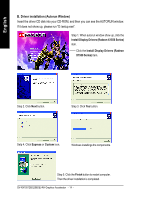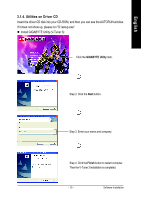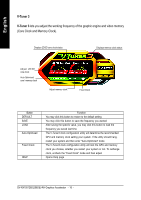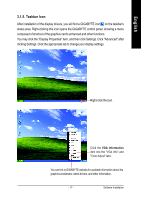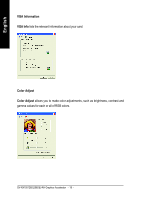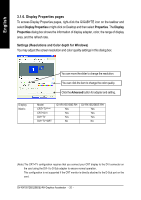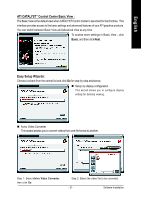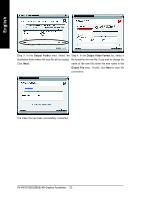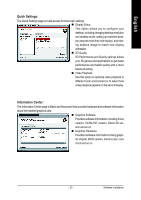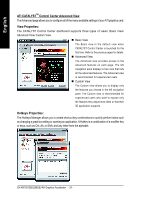Gigabyte GV-RX155256DE-RH Manual - Page 23
ATI CATALYST, Control Center
 |
View all Gigabyte GV-RX155256DE-RH manuals
Add to My Manuals
Save this manual to your list of manuals |
Page 23 highlights
English ATI CATALYSTTM Control Center: After installation of the display drivers, you will find an ATI CATALYSTTM Control Center icon on the taskbar's status area. The ATI CATALYSTTM Control Center is used to configure all your graphics card settings. Right-click the icon to enter the ATI CATALYSTTM Control Center (refer to Figure 1). Or you can right-click on the desktop to select Properties>Settings>Advanced>ATI CATALYST Control Center tab and press ATI CATALYST(tm) Control Center button (refer to Figure 2). Figure 1 Figure 2 - 19 - Software Installation
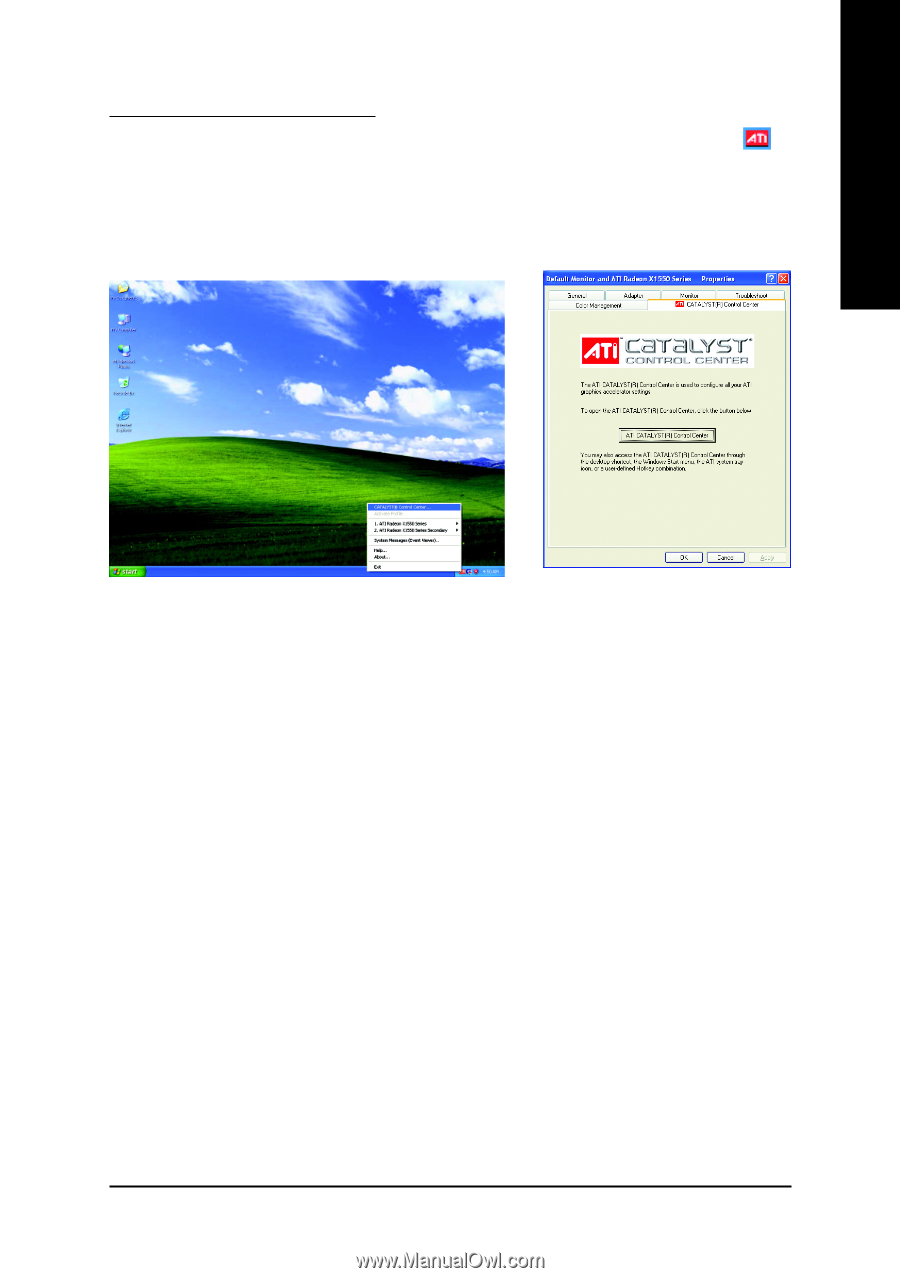
Software Installation
- 19 -
English
ATI CATALYST
TM
Control Center:
After installation of the display drivers, you will find an
ATI CATALYST
TM
Control Center
icon
on
the taskbar's status area. The
ATI CATALYST
TM
Control Center
is used to configure all your graphics
card settings. Right-click the icon to enter the
ATI CATALYST
TM
Control Center
(refer to Figure 1). Or
you can right-click on the desktop to select Properties>Settings>Advanced>ATI CATALYST Control
Center tab and press
ATI CATALYST(tm) Control Center
button (refer to Figure 2).
Figure 1
Figure 2