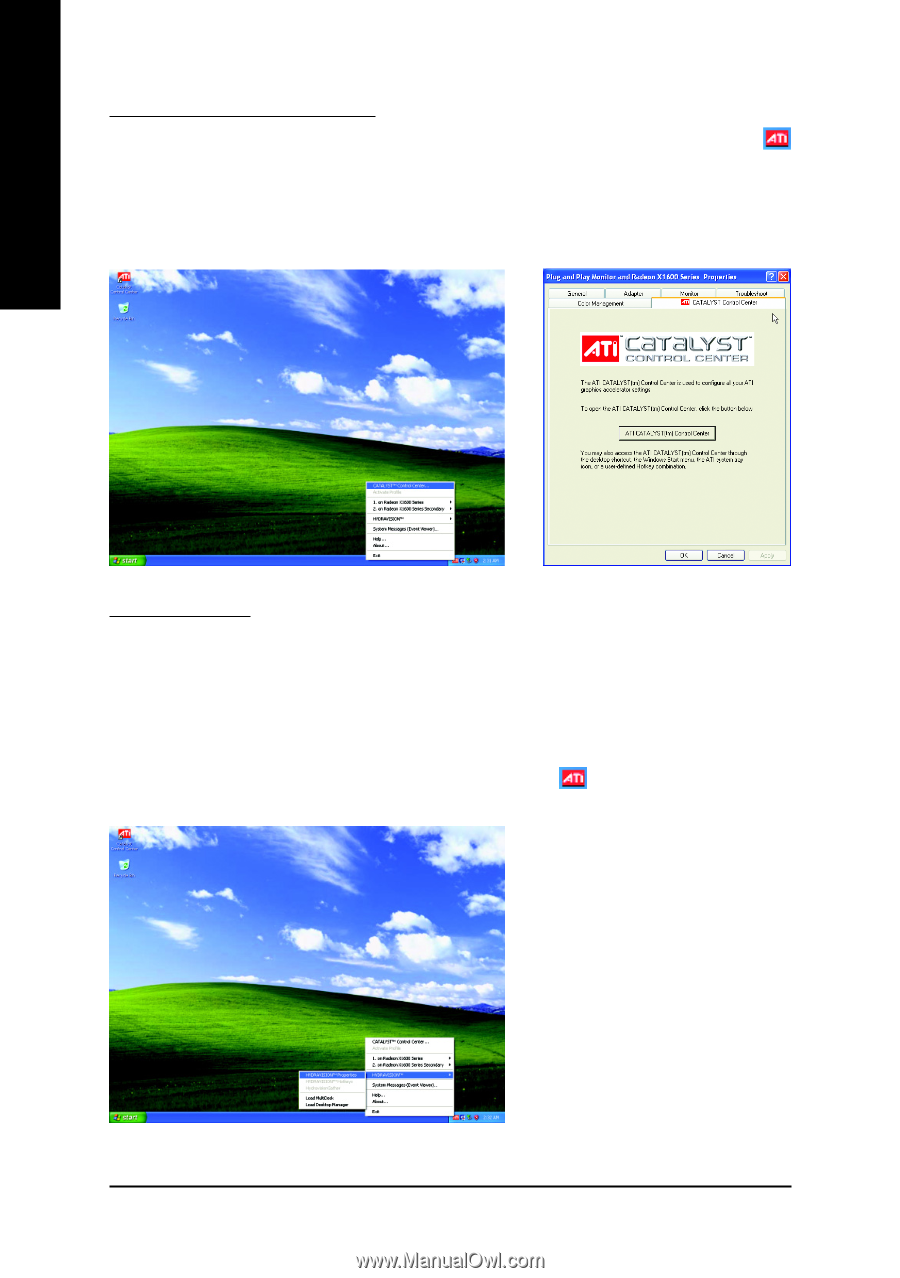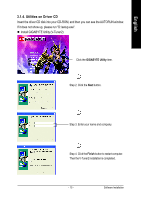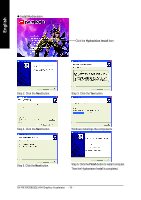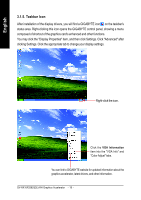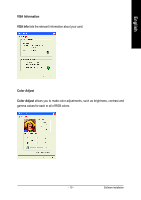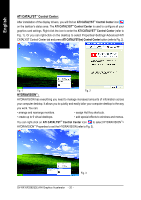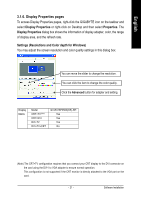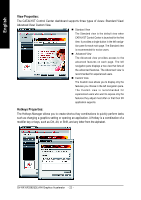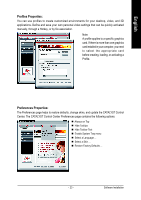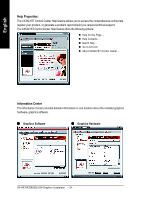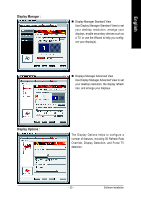Gigabyte GV-RX16P256DE-RH Manual - Page 24
ATI CATALYST, Control Center, HYDRAVISION
 |
View all Gigabyte GV-RX16P256DE-RH manuals
Add to My Manuals
Save this manual to your list of manuals |
Page 24 highlights
English ATI CATALYSTTM Control Center: After installation of the display drivers, you will find an ATI CATALYSTTM Control Center icon on the taskbar's status area. The ATI CATALYSTTM Control Center is used to configure all your graphics card settings. Right-click the icon to enter the ATI CATALYSTTM Control Center (refer to Fig. 1). Or you can right-click on the desktop to select Properties>Settings>Advanced>ATI CATALYST Control Center tab and press ATI CATALYST(tm) Control Center button (refer to Fig. 2). Fig. 1 Fig. 2 HYDRAVISIONTM : HYDRAVISION has everything you need to manage increased amounts of information across your computer desktop. It allows you to quickly and easily tailor your computer desktop to the way you work. You can: • arrange and rearrange monitors. • assign Hot Key shortcuts. • create up to 9 virtual desktops. • add special effects to windows and menus. You can right-click on ATI CATALYSTTM Control Center icon to select HYDRAVISIONTM> HYDRAVISIONTM Properties to set the HYDRAVISION (refer to Fig. 3). Fig. 3 GV-RX16P256D(DE)-RH Graphics Accelerator - 20 -