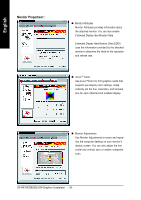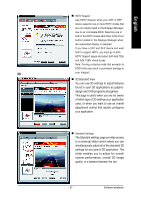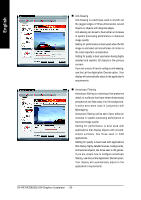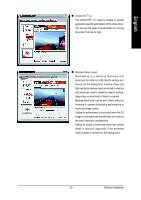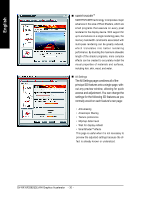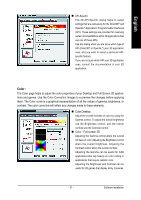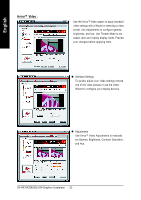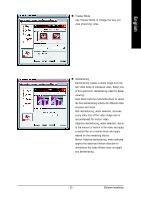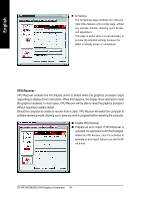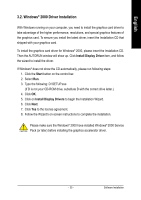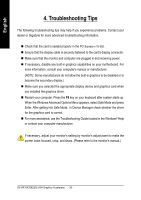Gigabyte GV-RX16P256DE-RH Manual - Page 35
Color
 |
View all Gigabyte GV-RX16P256DE-RH manuals
Add to My Manuals
Save this manual to your list of manuals |
Page 35 highlights
English API-Specific The 3D API-Specific dialog helps to select settings that are exclusively for the Direct3D® and OpenGL® Application Programmable Interfaces (API). These settings are provided for resolving certain incompatibilities within 3D applications that use one of these APIs. Use this dialog when you are know which type of API (Direct3D® or OpenGL®) your 3D application uses, and you want to select a particular APIspecific feature. If you are not sure which API your 3D application uses, consult the documentation of your 3D application. Color : The Color page helps to adjust the color properties of your Desktop and Full Screen 3D applications and games. Use the Color Correction Images to e preview the changes before applying them. The Color curve is a graphical representation of all the values of gamma, brightness, or contrast. The color curve line will reflect any changes made to these elements. Color Desktop Adjust the overall richness of color by using the Gamma control. To adjust the overall brightness use the Brightness control, and the overall contrast use the Contrast control. Color - Full-screen 3D Adjusting the Gamma control alters the overall richness of color. Adjusting the Brightness control alters the overall brightness. Adjusting the Contrast control alters the overall contrast. Adjusting the Gamma can be useful for CAD applications that rely heavily on color coding or applications that require realistic color. Adjusting the Brightness and Contrast can be useful for 3D games that display dimly lit scenes. - 31 - Software Installation