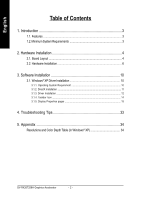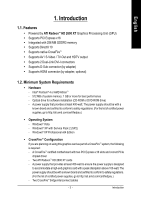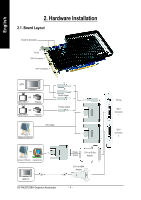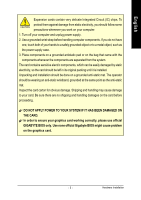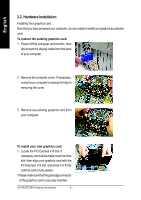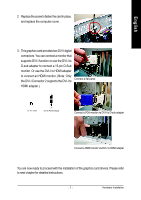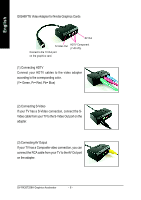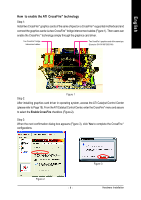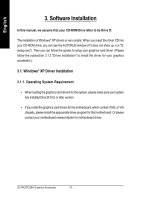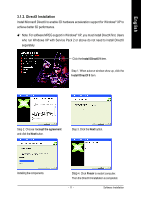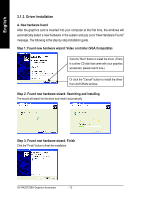Gigabyte GV-RX26T256H Manual - Page 9
the DVI-I Connector 2 supports the DVI-I - vga
 |
View all Gigabyte GV-RX26T256H manuals
Add to My Manuals
Save this manual to your list of manuals |
Page 9 highlights
English 2. Replace the screw to fasten the card in place, and replace the computer cover. 3. This graphics card provides two DVI-I digital connectors. You can connect a monitor that supports DVI-I function or use the DVI-I to D-sub adapter to connect a 15-pin D-Sub monitor. Or use the DVI-I to HDMI adapter to connect an HDMI monitor. (Note: Only the DVI-I Connector 2 supports the DVI-I to HDMI adapter.) Connect a flat panel To TV / VCR To Flat Panel Display Connect a VGA monitor via DVI-I to D-sub adapter Connect a HDMI monitor via DVI-I to HDMI adapter You are now ready to proceed with the installation of the graphics card drivers. Please refer to next chapter for detailed instructions. - 7 - Hardware Installation
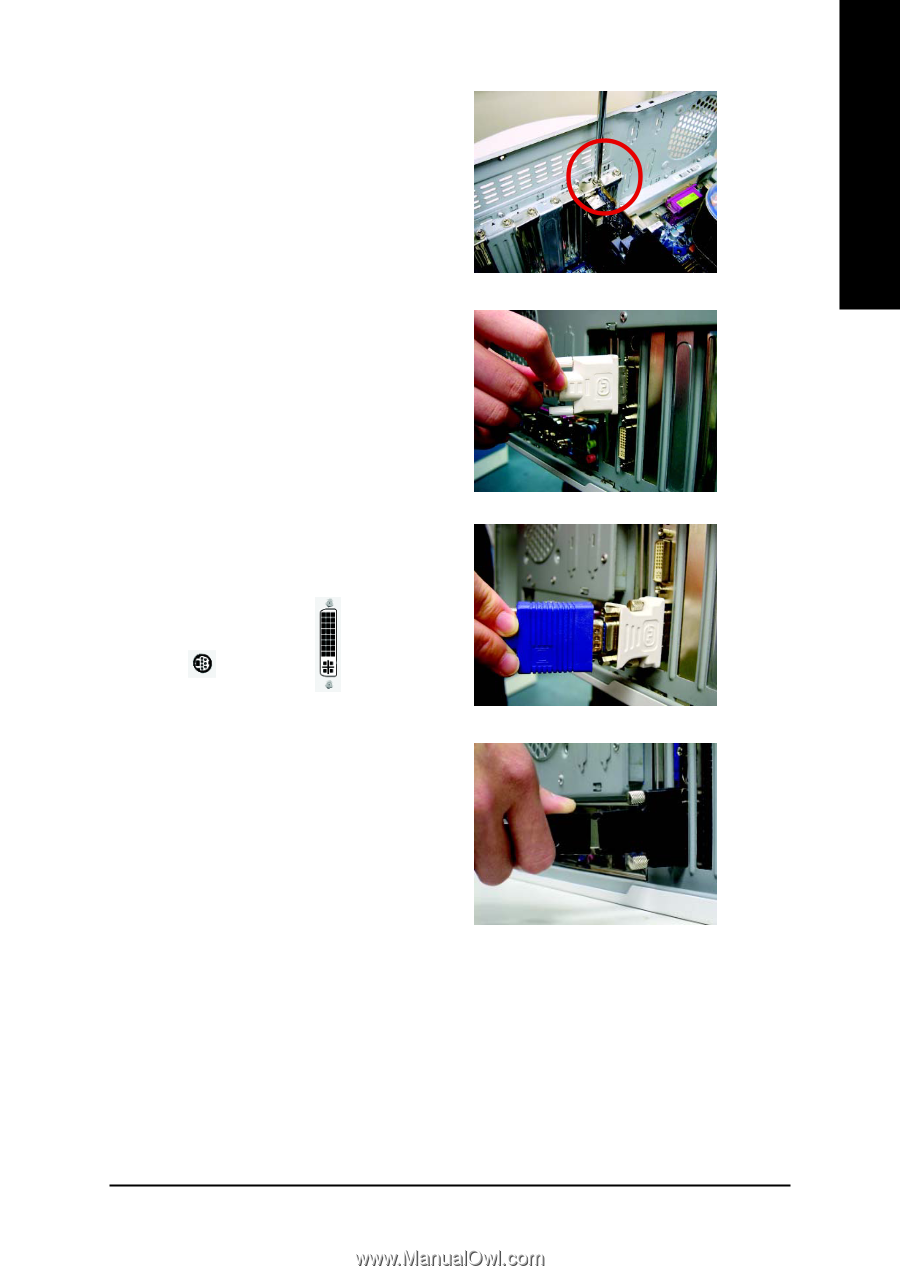
Hardware Installation
- 7 -
English
2.
Replace the screw to fasten the card in place,
and replace the computer cover.
To TV / VCR
To Flat Panel Display
3.
This graphics card provides two DVI-I digital
connectors. You can connect a monitor that
supports DVI-I function or use the DVI-I to
D-sub adapter to connect a 15-pin D-Sub
monitor. Or use the DVI-I to HDMI adapter
to connect an HDMI monitor. (Note: Only
the DVI-I Connector 2 supports the DVI-I to
HDMI adapter.)
Connect a flat panel
Connect a VGA monitor via DVI-I to D-sub adapter
Connect a HDMI monitor via DVI-I to HDMI adapter
You are now ready to proceed with the installation of the graphics card drivers. Please refer
to next chapter for detailed instructions.