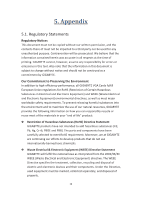Gigabyte GeForce GTX 1050 G1 Gaming 2G Manual - Page 12
Gigabyte Xtreme Engine - oc
 |
View all Gigabyte GeForce GTX 1050 G1 Gaming 2G manuals
Add to My Manuals
Save this manual to your list of manuals |
Page 12 highlights
3.1.2. GIGABYTE XTREME ENGINE Users could adjust clock speeds, voltage, fan performance, and LED etc. according to their own preference through this intuitive interface. ※ The interface and functionality of the software is subject to each model. OC Click on +/- , drag the control button or enter numbers to adjust GPU clock, memory clock, GPU voltage, power limit, and temperature. Click on APPLY, the adjusted data will be saved in the profile on the upper left, click RESET to return to previous setting. Click DEFAULT to return to default setting. 10

10
3.1.2. GIGABYTE XTREME ENGINE
Users could adjust
clock speeds, voltage,
fan performance,
and LED etc.
according to their
own preference
through this intuitive
interface.
※
The interface and functionality of the software is subject to each model.
OC
Click on +/- , drag
the control button or
enter numbers to
adjust GPU clock,
memory clock, GPU
voltage, power limit,
and temperature.
Click on APPLY, the
adjusted data will be
saved in the profile
on the upper left,
click RESET to return to previous setting. Click DEFAULT to return to default
setting.