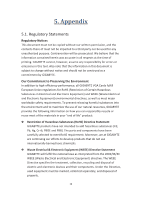Gigabyte GeForce GTX 1050 G1 Gaming 2G Manual - Page 15
Troubleshooting Tips
 |
View all Gigabyte GeForce GTX 1050 G1 Gaming 2G manuals
Add to My Manuals
Save this manual to your list of manuals |
Page 15 highlights
4. Troubleshooting Tips The following troubleshooting tips may help if you experience problems. Contact your dealer or GIGABYTE for more advanced troubleshooting information. Check whether the card is seated properly in the PCI Express x16 slot. Ensure that the display cable is securely fastened to the card's display connector. Make sure that the monitor and computer are plugged in and receiving power. If necessary, disable any built-in graphics capabilities on your motherboard. For more information, consult your computer's manual or manufacturer. (NOTE: Some manufacturers do not allow the built-in graphics to be disabled or to become the secondary display.) Make sure you selected the appropriate display device and graphics card when you install the graphics driver. Restart your computer. Press on your keyboard after system starts up. When the Windows Advanced Options Menu appears, select Safe Mode and press . After getting into Safe Mode, in Device Manager, check whether the driver for the graphics card is correct. If you are not able to find the desired monitor color/resolution settings: The color and screen resolution options available for selection depend on the graphics card being installed. ※ If necessary, adjust your monitor's setting using monitor's adjust panel to make the screen looks focused, crisp, and sharp. 13