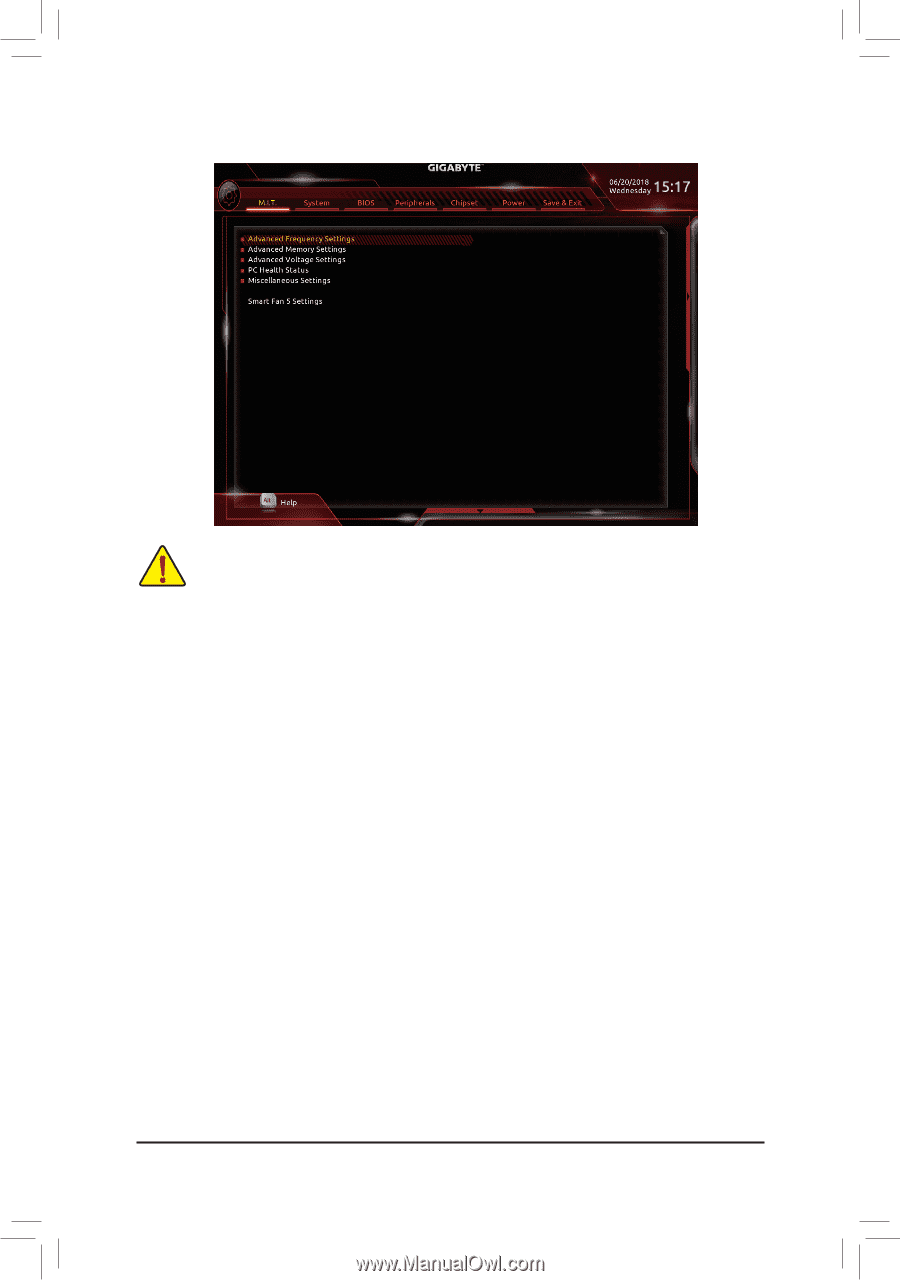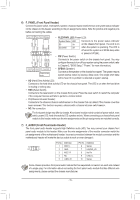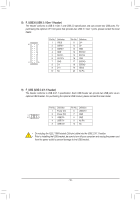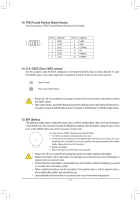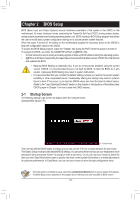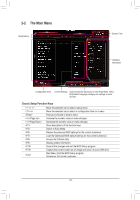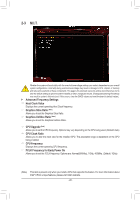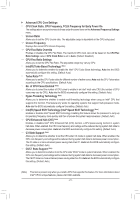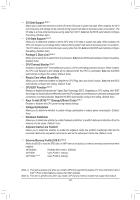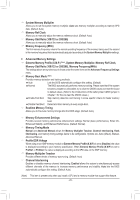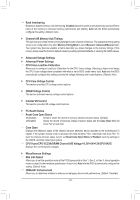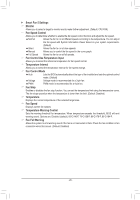Gigabyte H310M H 2.0 User Manual - Page 20
M.I.T., FCLK Frequency for Early Power
 |
View all Gigabyte H310M H 2.0 manuals
Add to My Manuals
Save this manual to your list of manuals |
Page 20 highlights
2-3 M.I.T. Whether the system will work stably with the overclock/overvoltage settings you made is dependent on your overall system configurations. Incorrectly doing overclock/overvoltage may result in damage to CPU, chipset, or memory and reduce the useful life of these components. This page is for advanced users only and we recommend you not to alter the default settings to prevent system instability or other unexpected results. (Inadequately altering the settings may result in system's failure to boot. If this occurs, clear the CMOS values and reset the board to default values.) `` Advanced Frequency Settings && Host Clock Value Displays the current operating Host Clock frequency. && Graphics Slice Ratio (Note) Allows you to set the Graphics Slice Ratio. && Graphics UnSlice Ratio (Note) Allows you to set the Graphics UnSlice Ratio. && CPU Upgrade (Note) Allows you to set the CPU frequency. Options may vary depending on the CPU being used. (Default: Auto) && CPU Clock Ratio Allows you to alter the clock ratio for the installed CPU. The adjustable range is dependent on the CPU being installed. && CPU Frequency Displays the current operating CPU frequency. && FCLK Frequency for Early Power On Allows you to set the FCLK frequency. Options are: Normal(800Mhz), 1GHz, 400MHz. (Default: 1GHz) (Note) This item is present only when you install a CPU that supports this feature. For more information about Intel® CPUs' unique features, please visit Intel's website. - 20 -