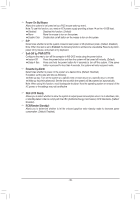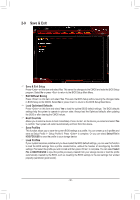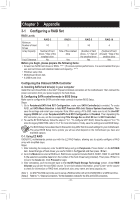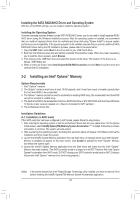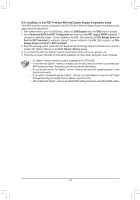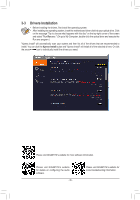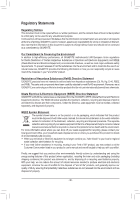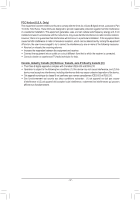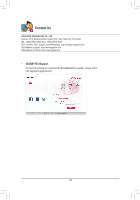Gigabyte H370 AORUS GAMING 3 Users Manual - Page 44
A-2: Installation in Intel RST Premium With Intel Optane System Acceleration mode, CSM Support
 |
View all Gigabyte H370 AORUS GAMING 3 manuals
Add to My Manuals
Save this manual to your list of manuals |
Page 44 highlights
A-2: Installation in Intel RST Premium With Intel Optane System Acceleration mode If the SATA controller has been configured in Intel RST Premium With Intel Optane System Acceleration mode, please follow the steps below: 1. After system restarts, go to the BIOS Setup, make sure CSM Support under the BIOS menu is disabled. 2. Go to Peripherals\SATA And RST Configuration and make sure Use RST Legacy OROM is disabled. If you want to enable the Optane™ memory installed in the M2P_16G connector, set PCIe Storage Device on Port 9 to RST Controlled; to enable the Optane™ memory installed in the M2M_32G connector, set PCIe Storage Device on Port 21 to RST Controlled. 3. Enter the operating system, launch the Intel® Rapid Storage Technology utility from the Start menu, and then enable Intel® Optane™ Memory on the Intel® Optane™ Memory screen. 4. If you install more than one Optane™ memory, please select which one you are going to use. 5. Follow the on-screen instruction to continue the installation and then restart the system when completed. •• An Optane™ memory cannot be used to accelerate an M.2 PCIe SSD. •• If more than one Optane™ memory is installed, you can select only one of them to accelerate your SATA-based boot drive. The other(s) can only be used as data drive(s). •• Do not abruptly remove the Optane™ memory. Doing so will cause the operating system to stop functioning correctly. •• If you want to change/remove the Optane™ memory, you must disable it using the Intel® Rapid Storage Technology or Intel(R) Optane™ Memory application first. •• After enabling the Optane™ memory, the related BIOS settings will remain even after a BIOS update. - 44 -