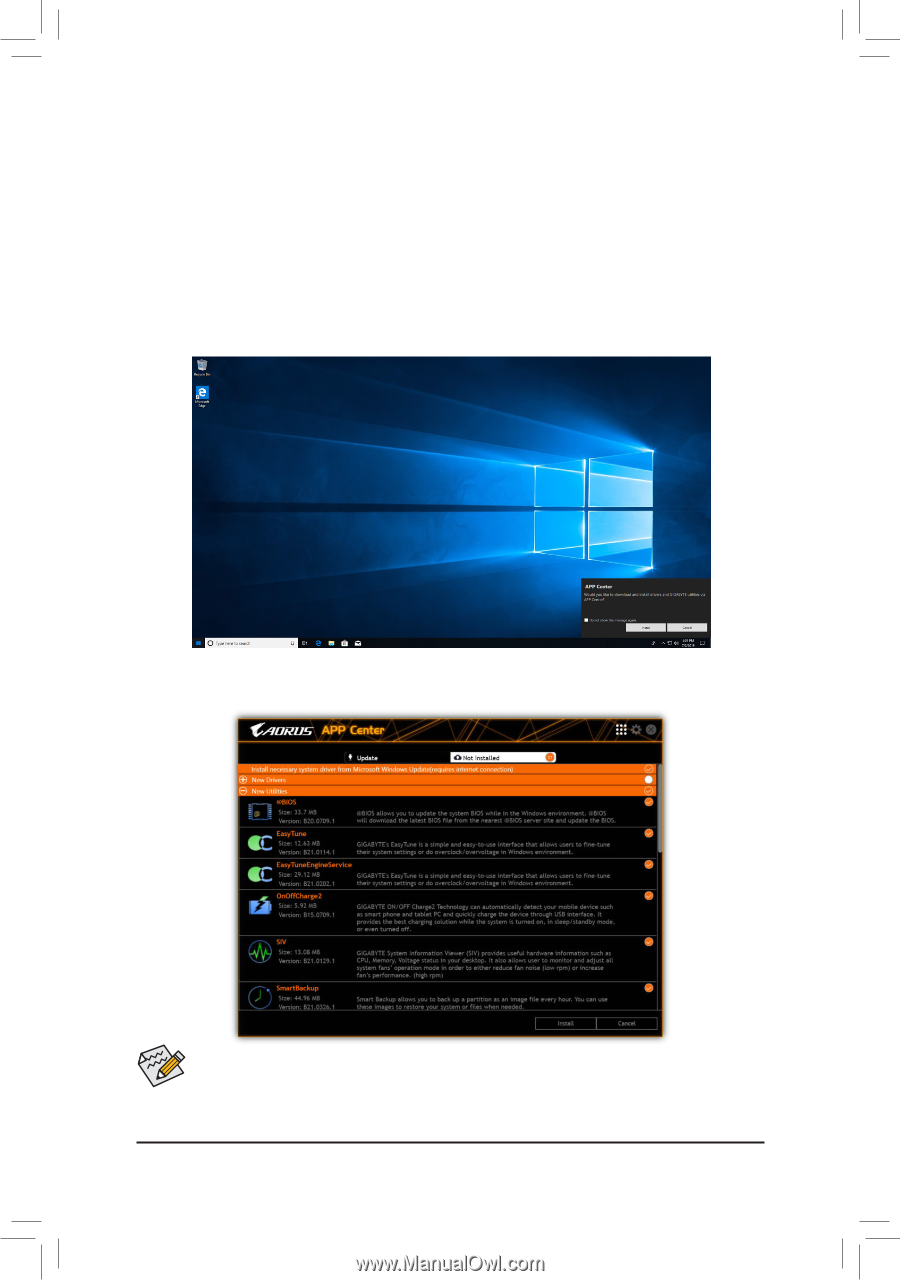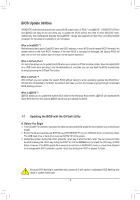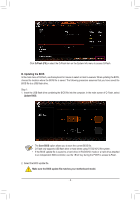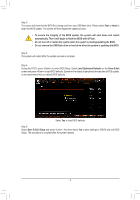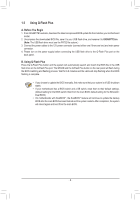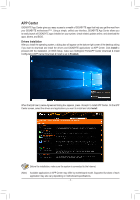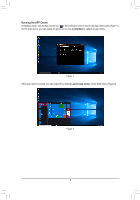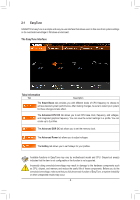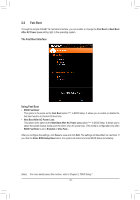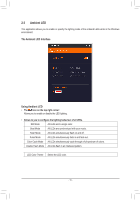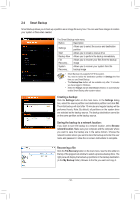Gigabyte H610M S2 DDR4 Unique Features Introduction - Page 7
APP Center
 |
View all Gigabyte H610M S2 DDR4 manuals
Add to My Manuals
Save this manual to your list of manuals |
Page 7 highlights
APP Center GIGABYTE App Center gives you easy access to a wealth of GIGABYTE apps that help you get the most from your GIGABYTE motherboard . (Note) Using a simple, unified user interface, GIGABYTE App Center allows you to easily launch all GIGABYTE apps installed on your system, check related updates online, and download the apps, drivers, and BIOS. Drivers Installation After you install the operating system, a dialog box will appear on the bottom-right corner of the desktop asking if you want to download and install the drivers and GIGABYTE applications via APP Center. Click Install to proceed with the installation. (In BIOS Setup, make sure Settings\IO Ports\APP Center Download & Install Configuration\APP Center Download & Install is set to Enabled.) When the End User License Agreement dialog box appears, press to install APP Center. On the APP Center screen, select the drivers and applications you want to install and click Install. Before the installation, make sure the system is connected to the Internet. (Note) Available applications in APP Center may differ by motherboard model. Supported functions of each application may also vary depending on motherboard specifications. - 7 -