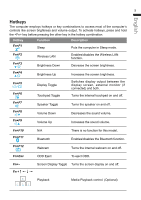Gigabyte M2432 Manual - Page 4
Your GIGABYTE Notebook Tour - bios
 |
View all Gigabyte M2432 manuals
Add to My Manuals
Save this manual to your list of manuals |
Page 4 highlights
English 3 Your GIGABYTE Notebook Tour 3 Top View 12 8 7 1 Webcam 2 Microphone 3 Speackers 4 Smart+ Button 5 Power Button 6 TouchPad 7 LED Indicators 8 Battery Indicator Button 3 To call out smart manager function. ● Smart Setup- 4 Under off condition, Push "Smart+" to 5 enter "smart setup" menu in off mode. You can choose BIOS Setup Utility system recovery in the setup menu. ● Smart Manager- In Windows Mode Press "Smart +" button to initiate "Smart Manager". 6 Bluetooth Status LED Wireless Lan Status LED HDD Status LED Battery Status LED Power Status LED Press the right button of touchpad to check the remaining battery power. Left View 34 12 5 6 1 Kensington Lock Slot 2 DC-in Jack 3 Ethernet Port 4 Headphone Jack 5 Microphone Jack 6 Optical Disc Drive