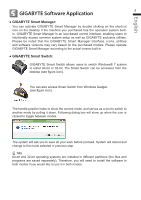Gigabyte P2532F Manual - Page 9
Adjusting the Depth
 |
View all Gigabyte P2532F manuals
Add to My Manuals
Save this manual to your list of manuals |
Page 9 highlights
English 8 Adjusting the Depth The depth amount in a game is the depth that the farthest object is placed in a scene. When NVIDIA® 3D Vision™ is first installed on your system, the Depth is set at the default of 15%. You can also change the depth amount by adjusting - or + button. Any adjustments you make on the - or + button is reflected on the Depth slider in the NVIDIA Control Panel. - + Another way to change depth while in a game is to use the keyboard shortcut keys: 1. To decrease depth, use Ctrl+F3 (default shortcut keys) 2. To increase depth, use Ctrl+F4 (default shortcut keys)

English
8
Adjusting the Depth
The depth amount in a game is the depth that the farthest object is placed in a scene.
When NVIDIA
®
3D Vision™ is first installed on your system, the Depth is set at the
default of 15%.
You can also change the depth amount by adjusting - or + button. Any adjustments you
make on the - or + button is reflected on the Depth slider in the NVIDIA Control Panel.
-
+
Another way to change depth while in a game is to use the keyboard shortcut keys:
1.
To decrease depth, use Ctrl+F3 (default shortcut keys)
2.
To increase depth, use Ctrl+F4 (default shortcut keys)