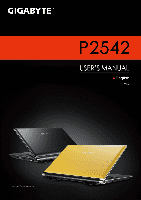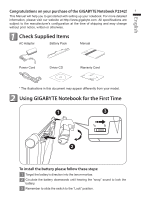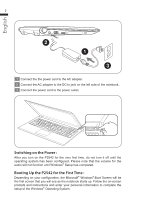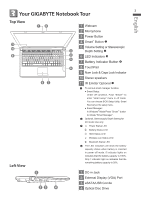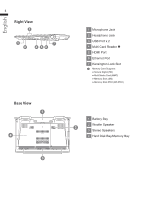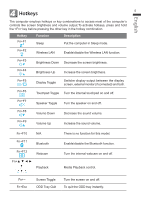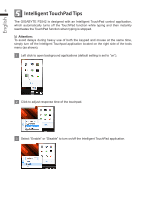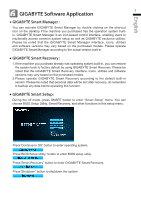Gigabyte P2542G Manual - Page 3
English - notebook
 |
View all Gigabyte P2542G manuals
Add to My Manuals
Save this manual to your list of manuals |
Page 3 highlights
English 2 2 1 3 1 Connect the the power cord to the AC adapter. 2 Connect the AC adapter to the DC-in jack on the left side of the notebook.. 3 Connect the power cord to the power outlet. Switching on the Power : After you turn on the P2542 for the very first time, do not turn it off until the operating system has been configured. Please note that the volume for the audio will not function until Windows® Setup has completed. Booting Up the P2542 for the First Time : Depending on your configuration, the Microsoft® Windows® Boot Screen will be the first screen that you will see as the notebook starts up. Follow the on-screen prompts and instructions and enter your personal information to complete the setup of the Windows® Operating System.
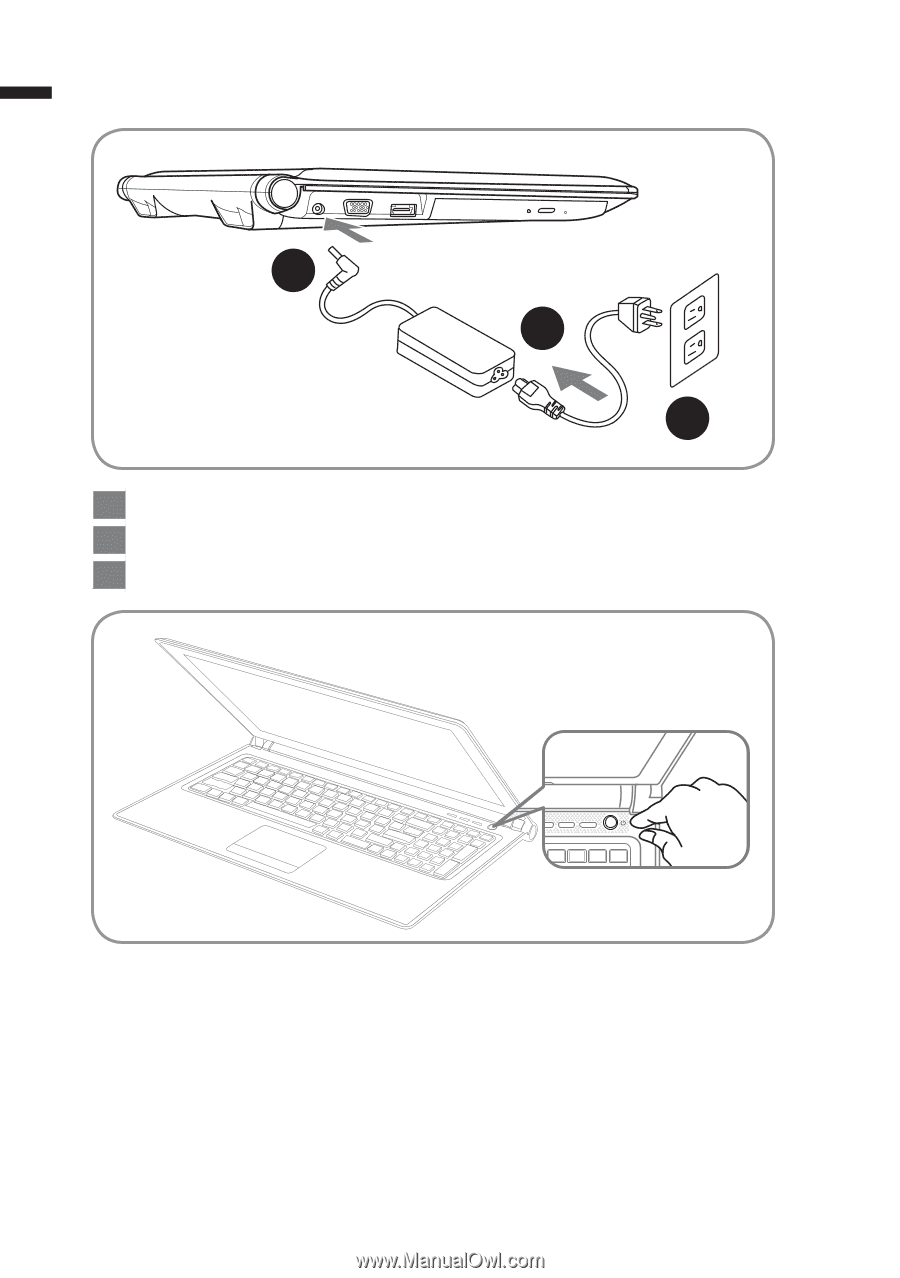
English
2
1
2
3
1
Connect the the power cord to the AC adapter.
2
Connect the AC adapter to the DC-in jack on the left side of the notebook..
3
Connect the power cord to the power outlet.
Switching on the Power :
After you turn on the P2542 for the very first time, do not turn it off until the
operating system has been configured. Please note that the volume for the
audio will not function until Windows
®
Setup has completed.
Booting Up the P2542 for the First Time :
Depending on your configuration, the Microsoft
®
Windows
®
Boot Screen will be
the first screen that you will see as the notebook starts up. Follow the on-screen
prompts and instructions and enter your personal information to complete the
setup of the Windows
®
Operating System.