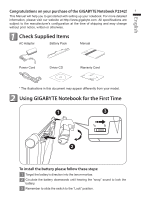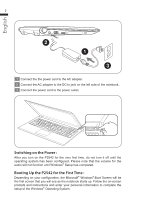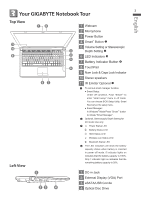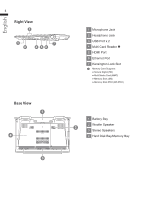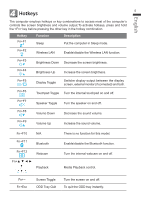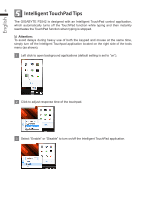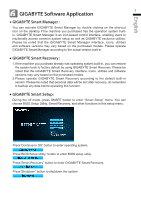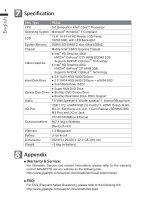Gigabyte P2542G Manual - Page 7
Intelligent TouchPad Tips
 |
View all Gigabyte P2542G manuals
Add to My Manuals
Save this manual to your list of manuals |
Page 7 highlights
English 5 6 Intelligent TouchPad Tips The GIGABYTE P2542 is designed with an Intelligent TouchPad control application, which automatically turns off the TouchPad function while typing and then instantly reactivates the TouchPad function when typing is stopped. Attention: To avoid delays during heavy use of both the keypad and mouse at the same time, simply turn off the Intelligent Touchpad application located on the right side of the tools menu (as shown). 1 Left click to open background applications (default setting is set to "on"). 2 Click to adjust response time of the touchpad. 3 Select "Enable" or "Disable" to turn on/off the Intelligent TouchPad application.

English
6
Intelligent TouchPad Tips
5
The GIGABYTE P2542 is designed with an Intelligent TouchPad control application,
which automatically turns off the TouchPad function while typing and then instantly
reactivates the TouchPad function when typing is stopped.
Attention:
To avoid delays during heavy use of both the keypad and mouse at the same time,
simply turn off the Intelligent Touchpad application located on the right side of the tools
menu (as shown).
1
Left click to open background applications (default setting is set to “on”).
2
Click to adjust response time of the touchpad.
3
Select “Enable” or “Disable” to turn on/off the Intelligent TouchPad application.