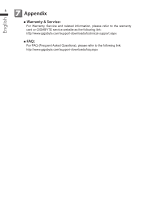Gigabyte P2542S Manual - Page 4
Your GIGABYTE Notebook Tour
 |
View all Gigabyte P2542S manuals
Add to My Manuals
Save this manual to your list of manuals |
Page 4 highlights
English 3 Your GIGABYTE Notebook Tour 3 Top View 2 1 3 12 - + 11 10 9 1 Webcam Status LED indicator 2 Webcam 4 3 Light sensor (Optional) 4 Microphone x 2 5 Power Button 5 6 Smart+ Button 6 7 Volume Setting 7 8 LED Indicators 8 9 Battery Indicator Button 10 TouchPad 11 Num Lock & Caps Lock Indicator 12 Stereo speakers To call out smart manager function. ● Smart Setup: Under off condition, Push "Smart+" to enter "Smart Setup" menu in off mode. You can choose BIOS Setup Utility, Smart Recovery in the setup menu. ● Smart Manager: In Windows® Mode Press "Smart+" button to initiate "Smart Manager". Power Status LED Battery Status LED HDD Status LED Wireless Lan Status LED Bluetooth Status LED The LED indicators will show the battery capacity status when battery is inserted in power off mode. 5 indicator lights on indicates that the battery capacity is 100%. Only 1 indicator light on indicates that the remaining battery capacity is 20%. Left View 1 23 4 1 DC-in Jack 2 External Display (VGA) Port 3 eSATA/USB Combo 4 Optical Disc Drive