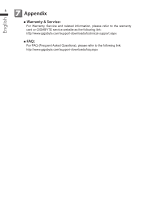Gigabyte P2542S Manual - Page 7
GIGABYTE Software Application
 |
View all Gigabyte P2542S manuals
Add to My Manuals
Save this manual to your list of manuals |
Page 7 highlights
English 5 6 GIGABYTE Software Application ● GIGABYTE Smart Manager : You can activate GIGABYTE Smart Manager by double clicking on the shortcut icon on the desktop if the machine you purchased has the operation system built-in. GIGABYTE Smart Manager is an icon-based control interface, enabling users to intuitionally access common system setup as well as GIGABYTE exclusive utilities. Please be noted that the GIGABYTE Smart Manager interface, icons, utilities and software versions may vary based on the purchased models. Please operate GIGABYTE Smart Manager according to the actual version built-in. ● GIGABYTE Smart Recovery : 1.If the machine you purchase already has operating system built-in, you can restore the system back to factory default by using GIGABYTE Smart Recovery. Please be noted that the GIGABYTE Smart Recovery interface, icons, utilities and software versions may vary based on the purchased models. 2.Please operate GIGABYTE Smart Recovery according to the default builtin version. Please be noted that personal data will be lost after recovery, do remember to backup any data before operating this function. ● GIGABYTE Smart Setup: During the off mode, press SMART button to enter "Smart Setup" menu. You can choose BIOS Setup Utility, Smart Recovery, and other functions in this setup menu. Press"Continue to OS" button to enter operating system. Press"BIOS Setup Utility" button to enter BIOS setup utility. Press"Smart Recovery" button to enter GIGABYTE Smart Recovery. Press"Shutdown" button to shutdown the system