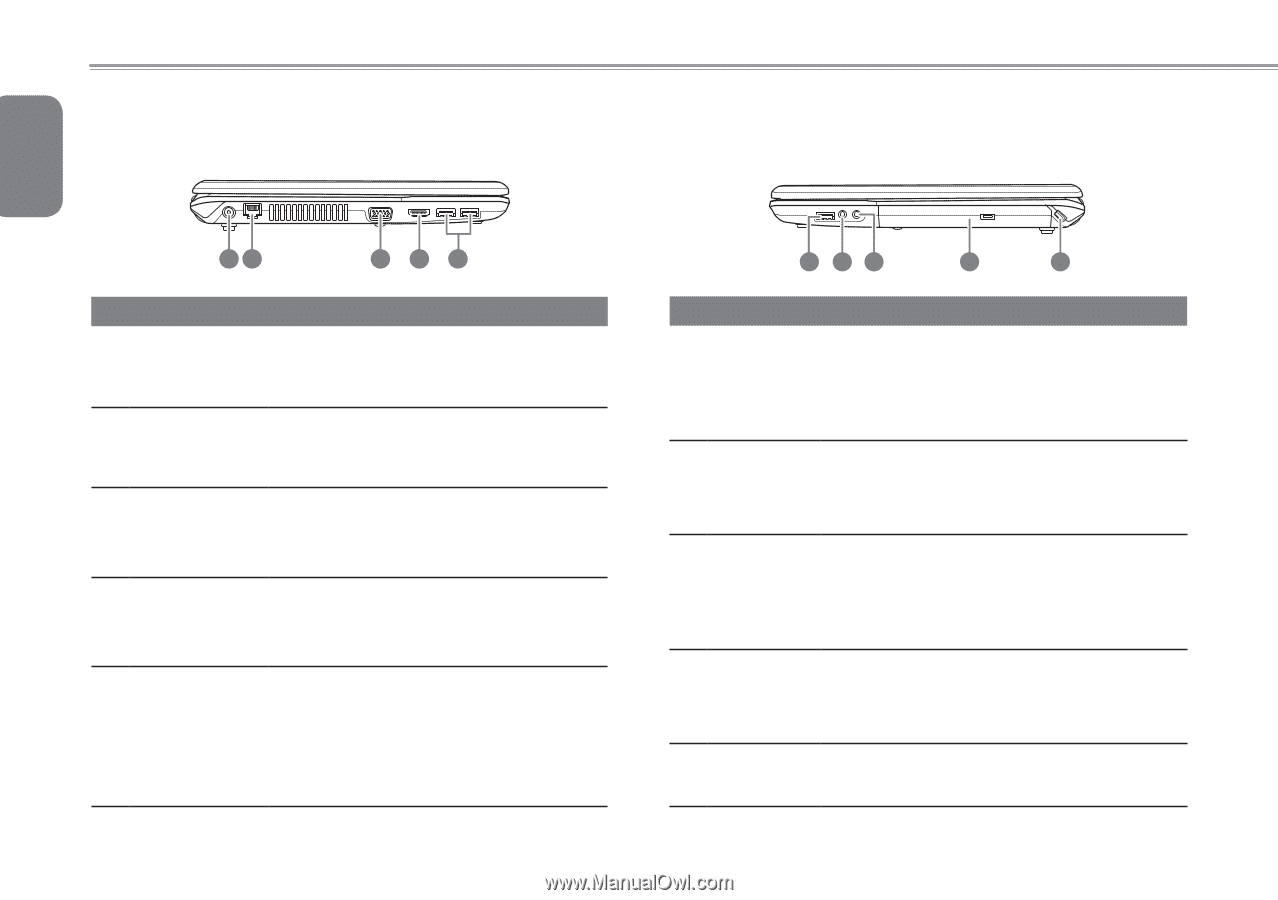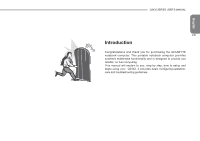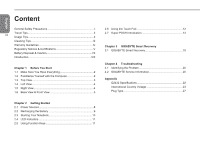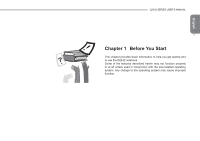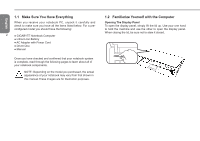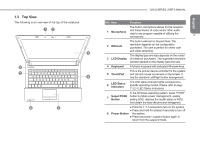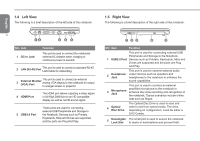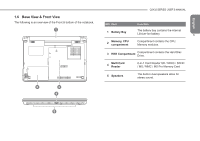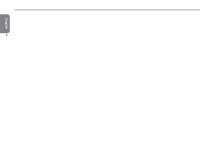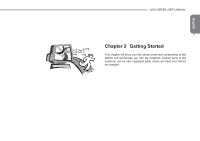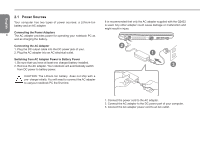Gigabyte Q2432M Manual - Page 15
Left View, 5 Right View - keyboard
 |
View all Gigabyte Q2432M manuals
Add to My Manuals
Save this manual to your list of manuals |
Page 15 highlights
English 1.4 Left View The following is a brief description of the left side of the notebook. 1.5 Right View The following is a brief description of the right side of the notebook. 4 12 345 NO. Item 1 DC-in Jack Function This port is used to connect the notebooks external AC Adaptor when charging or continuous power is needed. 2 LAN (RJ-45) Port This port is used to connect a standard RJ-45 LAN Cable for networking. 3 External Moniter (VGA) Port This port is used to connect an external analog VGA display to the notebook for to a larger screen or projector. output 4 HDMI Port The HDMI port allows outputing a video signal in full High Definition to an HD compatible display as well as na HD sound signal. 5 USB3.0 Port These ports are used for connecting external USB Peripherals and Storage to the Notebook. Devices such as Printers, Keyboards, Mice and Drives are supported and the ports are Plug And Play. 1 23 4 5 NO. Item Function This port is used for connecting external USB Peripherals and Storage to the Notebook. 1 USB2.0 Port Devices such as Printers, Keyboards, Mice and Drives are supported and the ports are Plug And Play. This port is used to connect external audio 2 Headphone Jack output devices such as speakers and headphones to the notebook to enhance the sound capabilities. This port is used to connect an external 3 Microphone Jack amplified microphone to the notebook to enhance the voice recording and recognition of the notebook. Typical scenarios include online chat such as Skype. 4 Optical Disc Drive The Optical Disc Drive is used to read and write to and from optical media. The drive, depending on configuration, could be either a DVD Combo. 5 Kensington Lock Slot The small port is used to secure the notebook to desks or workstations and prevent theft.