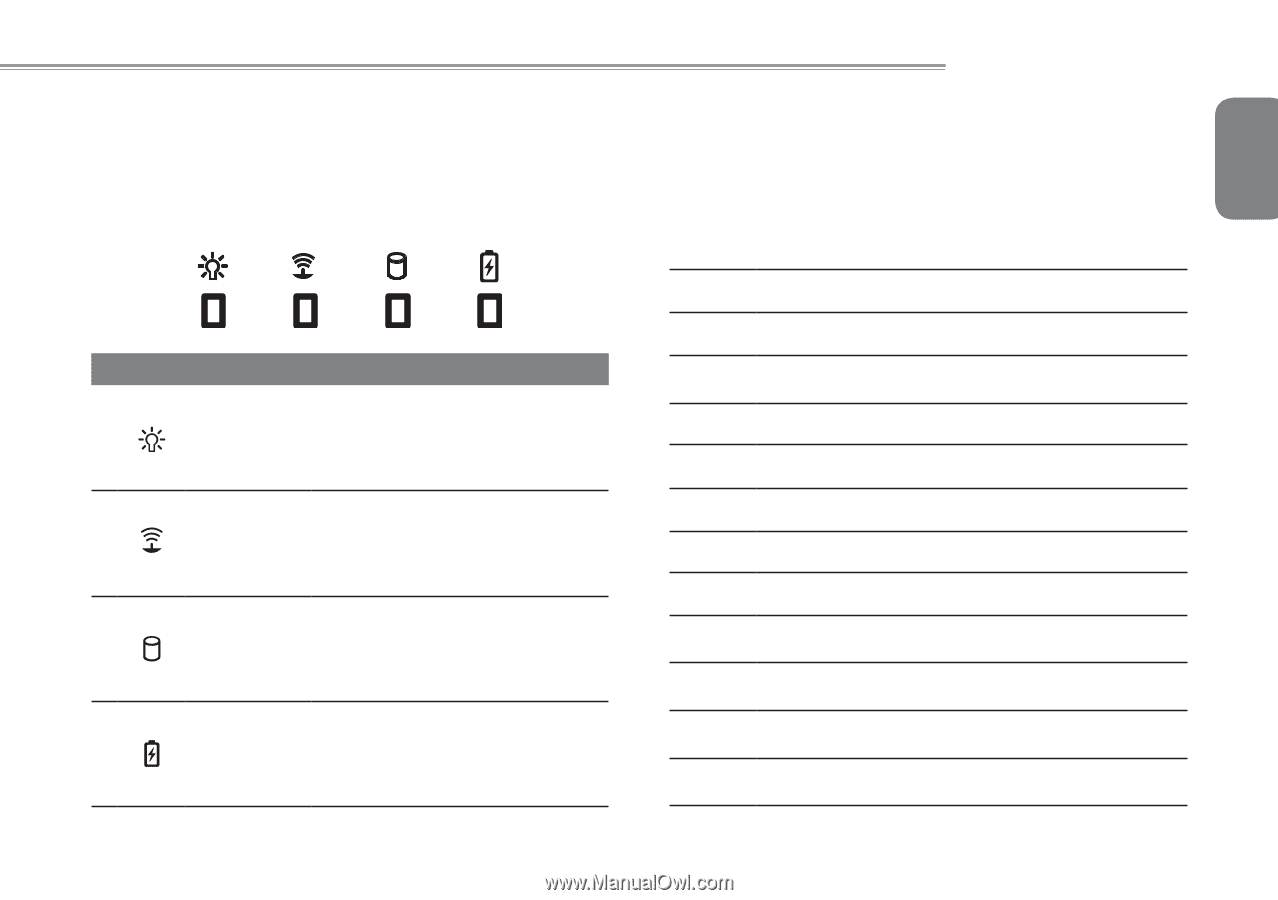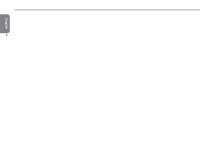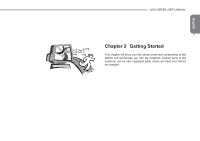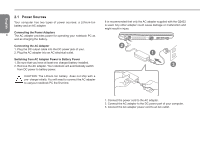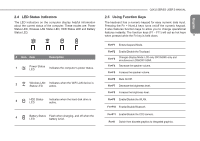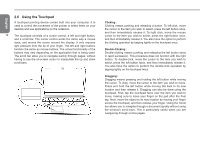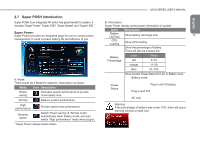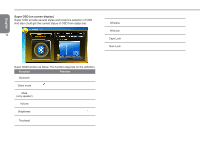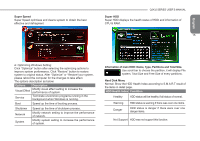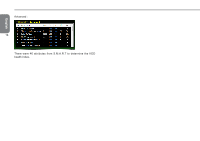Gigabyte Q2432M Manual - Page 22
LED Status Indicators, 5 Using Function Keys
 |
View all Gigabyte Q2432M manuals
Add to My Manuals
Save this manual to your list of manuals |
Page 22 highlights
2.4 LED Status Indicators The LED indicators on the computer display helpful information about the current status of the computer. These modes are: Power Status LED, Wireless LAN Status LED, HDD Status LED and Battery Status LED. # Icon Item Description 1 Power Status LED Indicates the computer's power status. 2 Wireless LAN Indicates when the WiFi LAN device is Status LED active. 3 HDD Status LED Indicates when the hard disk drive is active. 4 Battery Status Flash when charging, and off when the LED battery is full. Q2432 SERIES USER'S MANUAL 2.5 Using Function Keys English The keyboard has a numeric keypad for easy numeric data input. Pressing the Fn + NumLk keys turns on/off the numeric keypad. It also features function keys to allow you to change operational features instantly. The function keys (F1 - F11) will act as hot keys when pressed while the Fn key is held down. 11 Fn+F1 Enters Suspend Mode. Fn+F2 Enable/Disable the Touchpad. Fn+F3 Changes Display Mode: LCD-only CRT/HDMI -only and simultaneous LCD&CRT/HDMI. Fn+F4 Decrease the speaker volume. Fn+F5 Increase the speaker volume. Fn+F6 Mute On/Off. Fn+F7 Decrease the brightness level. Fn+F8 Increase the brightness level. Fn+F9 Enable/Disable the WLAN. Fn+F10 Enable/Disable Bluetooth. Fn+F11 Enable/Disable the CCD camera. Fn+H Switch from discrete graphics to integrated graphics.