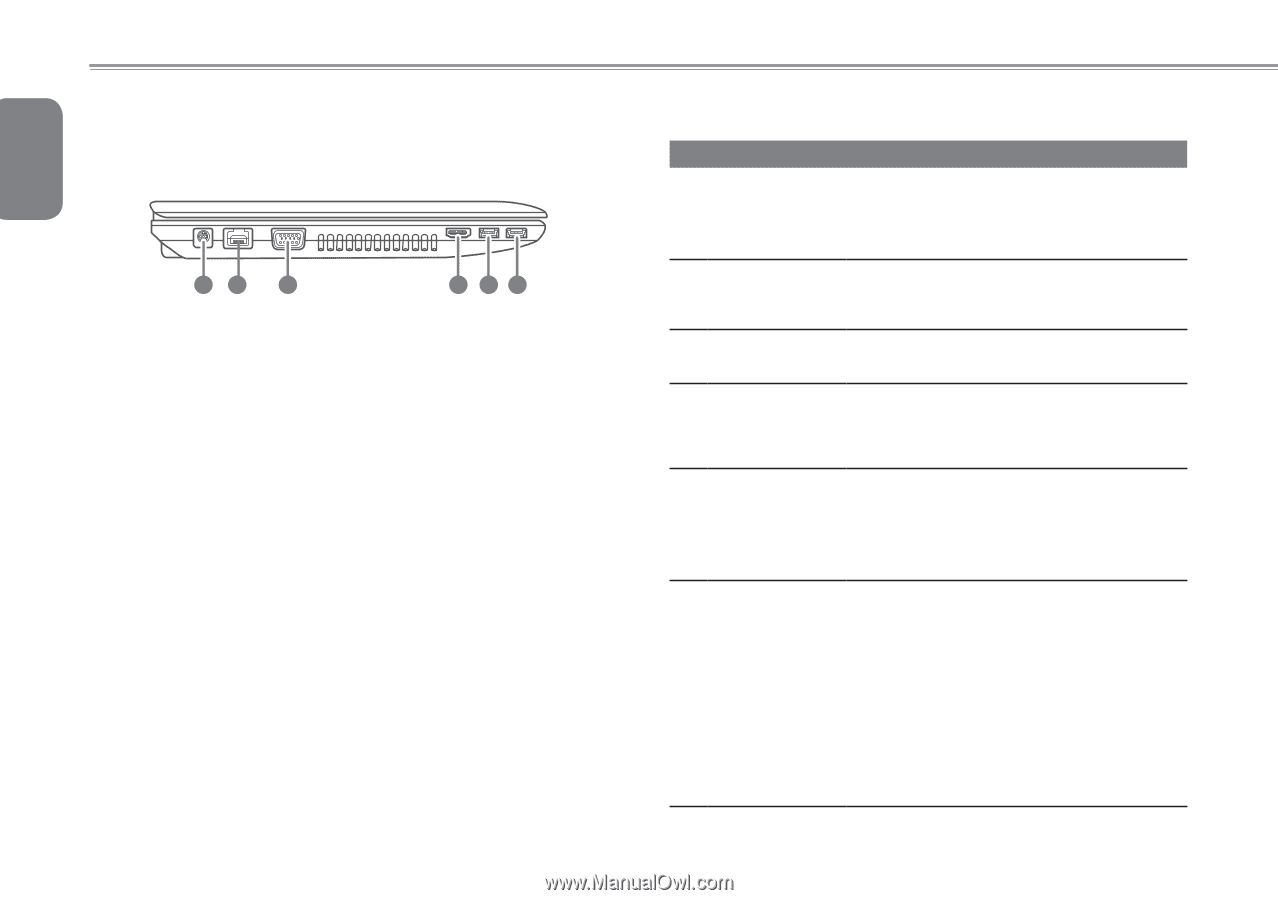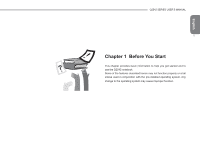Gigabyte Q2542N Manual - Page 15
Leftt View - laptop
 |
View all Gigabyte Q2542N manuals
Add to My Manuals
Save this manual to your list of manuals |
Page 15 highlights
English 1.4 Leftt View The following is a brief description of the left side of the notebook. 4 12 3 4 56 NO. Item 1 DC in Jack Function The DC in JACK port allows you to plug in the AC adapter to power your notebook and charge the internal Lithium-Ion battery. Only use certified AC adaptors. 2 LAN (RJ-45) Port The LAN port is designed to support a 10/100/1000 Base-T standard RJ-45 plug. 3 External Monitor The external monitor port allows you to connect Port an external monitor. 4 HDMI Port The HDMI port allows you to connect a video device such as an HD television, projector, or HD display to your computer for outputing a high definition signal. 5 USB 3.0 Port The USB port allows many devices to run simultaneously. It supports hot-swapping of devices so that most peripherals can be connected or disconnected without restarting the notebook. 6 USB 3.0 Port / USB Charger USB Charge port allows you to charge your devices when computer is in Off/Sleep/Hibernation mode while powered by the AC adapter. It also transforms the notebook into a mobile power station in On and Sleep mode when powered by the battery. Users can set the USB ports stop supplying when the remaining battery capacity is under 10%~90% and ensure sufficient battery life for subsequent laptop use.(BIOS Setup item USB Charger default value is "Disabled", need set in "Enabled").