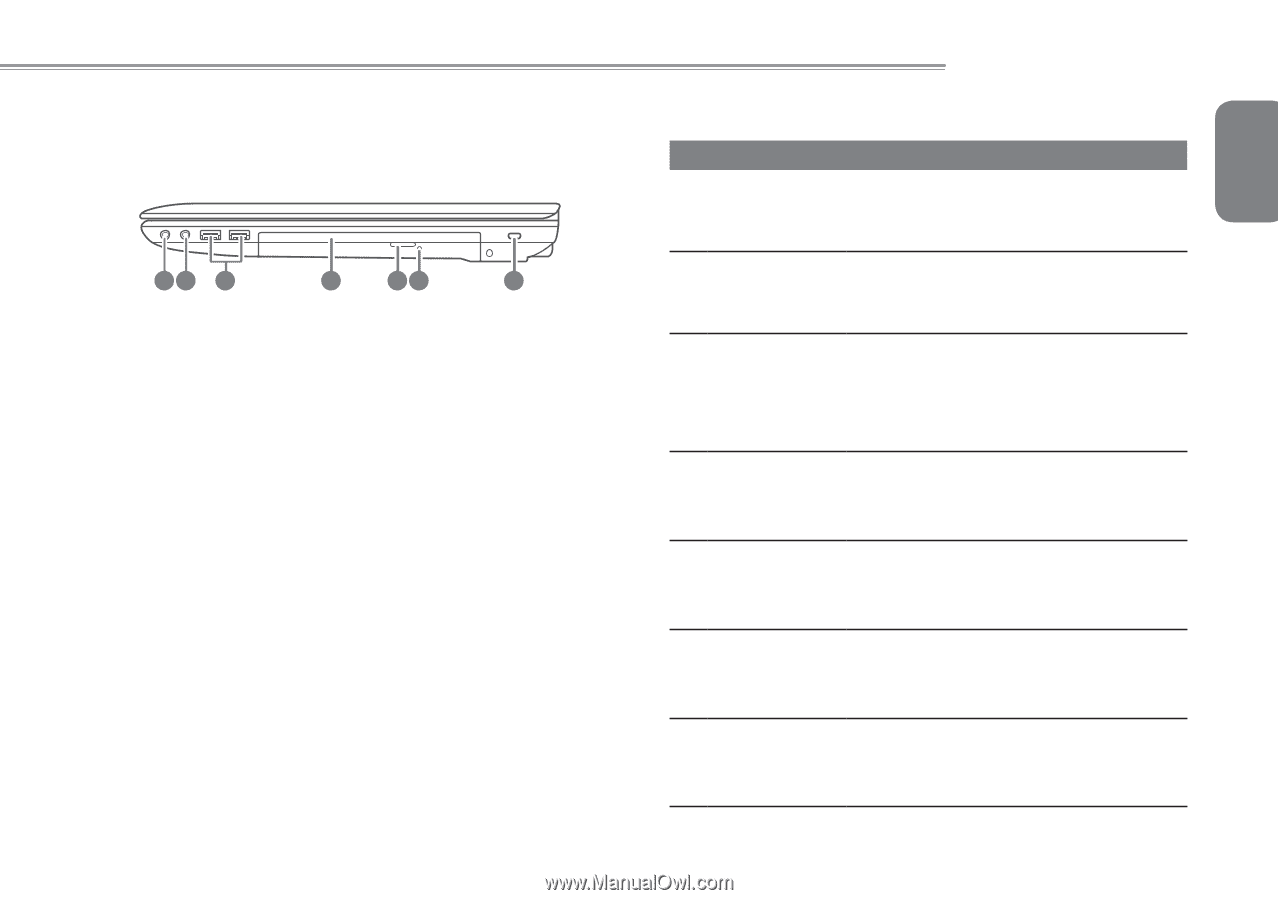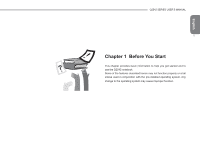Gigabyte Q2542N Manual - Page 16
Right View
 |
View all Gigabyte Q2542N manuals
Add to My Manuals
Save this manual to your list of manuals |
Page 16 highlights
1.5 Right View The following is a brief description of the right side of the notebook. 12 3 4 56 7 Q2542 SERIES USER'S MANUAL NO. Item 1 Headphone Jack Function The headphone jack allows you to connect headphones or external speakers and amplifiers. 5 2 Microphone Jack The microphone jack allows you to connect an external microphone. 3 USB 2.0 Port The USB port allows many devices to run simultaneously. It supports hot-swapping of devices so that most peripherals can be connected or disconnected without restarting the notebook. 4 Optical Disc Drive The optical drive allows you to play back and write media discs such as CDs & DVDs. 5 Optical Disc Eject Button Drive The optical drive eject button allows you to open the optical drive tray to remove or insert a CD,DVD or BD. 6 Emergency Release Tray This light flickers to indicate activity when the ODD is playing a media disc or is being accessed by the operating system. 7 Kensington Slot Lock The Kensington lock slot allows your notebook to an immovable optional security cable. you to secure object with an English