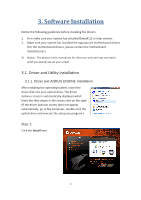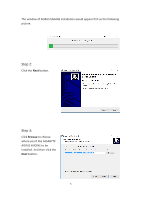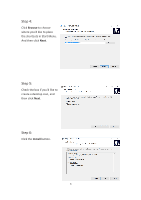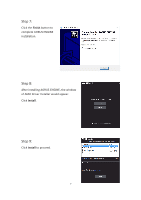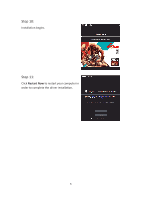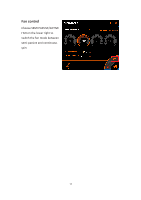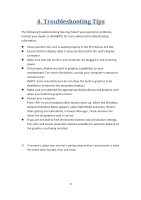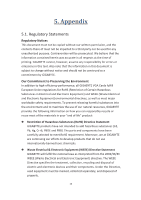Gigabyte Radeon RX 570 GAMING 8G MI User Manual - Page 11
Easy setting, Advanced Setting
 |
View all Gigabyte Radeon RX 570 GAMING 8G MI manuals
Add to My Manuals
Save this manual to your list of manuals |
Page 11 highlights
3.1.2. GIGABYTE AORUS ENGINE Users could adjust clock speeds, memory speeds, fan performance, and LED etc. according to their own preference through this intuitive interface. ※ The interface and functionality of the software is subject to each model. Easy setting OC mode High performance over clocking mode Gaming mode Default setting gaming mode ECO mode Energy saving, silent ECO mode Advanced Setting Choose PROFESSIONAL MODE, and then click on +/- or drag the control button to adjust GPU clock, memory clock, fan speed, power target, and target temperature. Click on APPLY, the adjusted data will be saved in the profile on the upper left, click RESET to return to previous setting. Click DEFAULT to return to default setting. 9
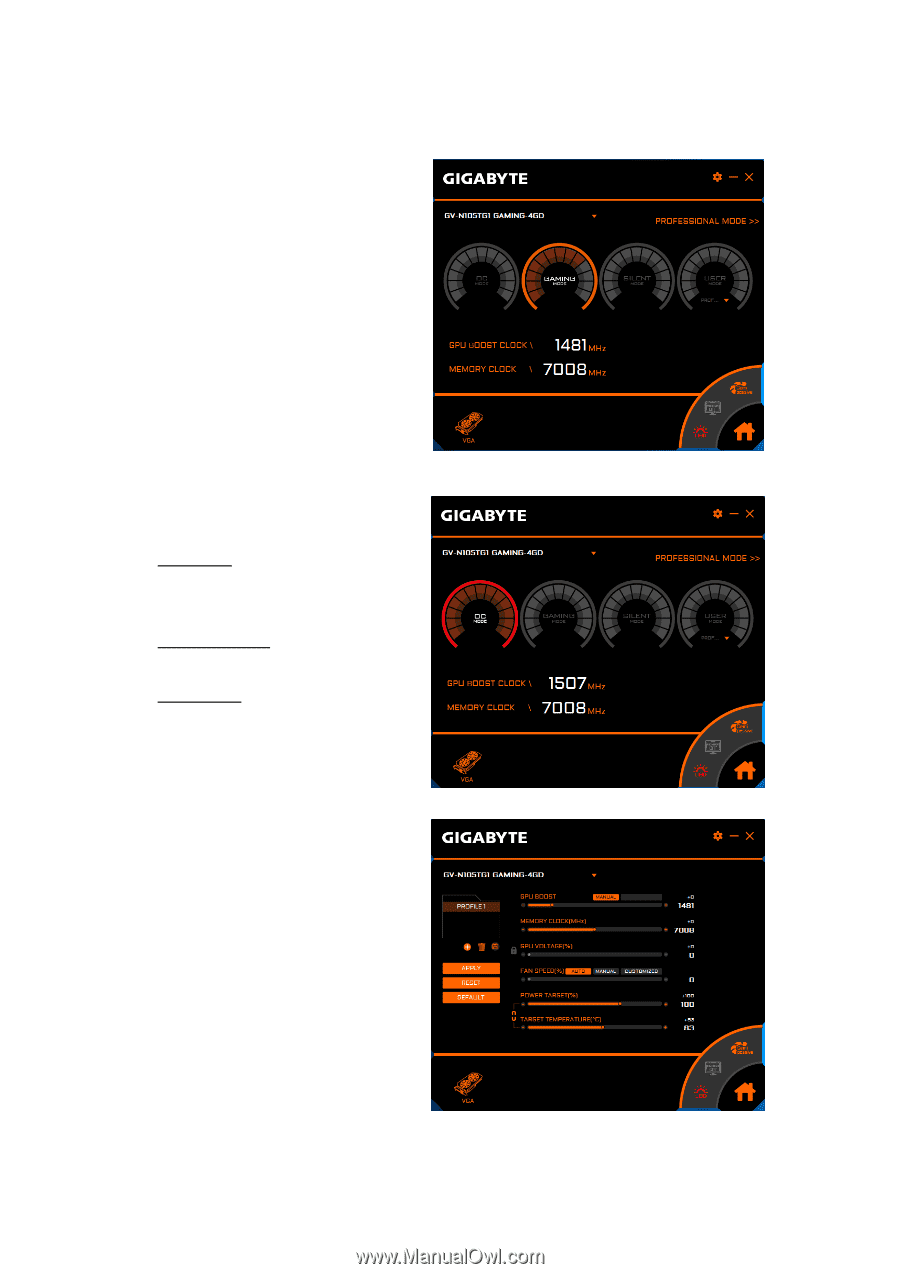
9
3.1.2. GIGABYTE AORUS ENGINE
Users could adjust clock speeds,
memory speeds, fan performance,
and LED etc. according to their
own preference through this
intuitive interface.
※
The interface and functionality of
the software is subject to each
model.
Easy setting
OC mode
High performance over clocking
mode
Gaming mode
Default setting gaming mode
ECO mode
Energy saving, silent ECO mode
Advanced Setting
Choose PROFESSIONAL MODE, and
then click on +/- or drag the
control button to adjust GPU clock,
memory clock, fan speed, power
target, and target temperature.
Click on APPLY, the adjusted data
will be saved in the profile on the
upper left, click RESET to return to
previous setting. Click DEFAULT to
return to default setting.