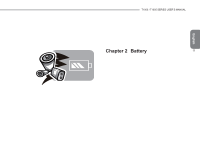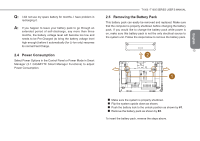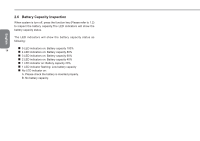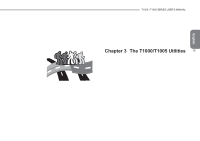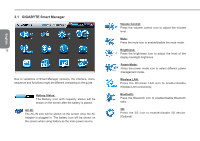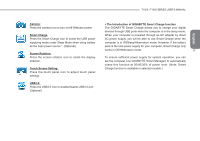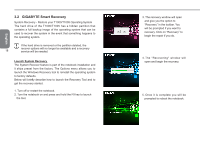Gigabyte T1000P Manual - Page 23
Power Consumption, Removing the Battery Pack
 |
View all Gigabyte T1000P manuals
Add to My Manuals
Save this manual to your list of manuals |
Page 23 highlights
I did not use my spare battery for months. I have problem in recharging it. If you happen to leave your battery pack to go through an extended period of self-discharge, say more than three months, the battery voltage level will become too low and needs to be Pre-Charged (to bring the battery voltage level high enough) before it automatically (for Li-Ion only) resumes its normal Fast Charge. 2.4 Power Consumption Select Power Options in the Control Panel or Power Mode in Smart Manager (3.1 GIGABYTE Smart Manager Functions) to adjust Power Consumption. T1000 / T1005 SERIES USER'S MANUAL 2.5 Removing the Battery Pack This battery pack can easily be removed and replaced. Make sure that the computer is properly shutdown before changing the battery pack. If you would like to change the battery pack while power is on, make sure this battery pack is not the only electrical source to the system unit. Follow the steps below to remove the battery pack. 13 2 1 English „„ Make sure the system is properly shutdown. „„ Flip the system upside down as shown. „„ Push the battery lock to the unlock position as shown by #1. „„ Remove the battery pack as shown by #2. To insert the battery pack, reverse the steps above.