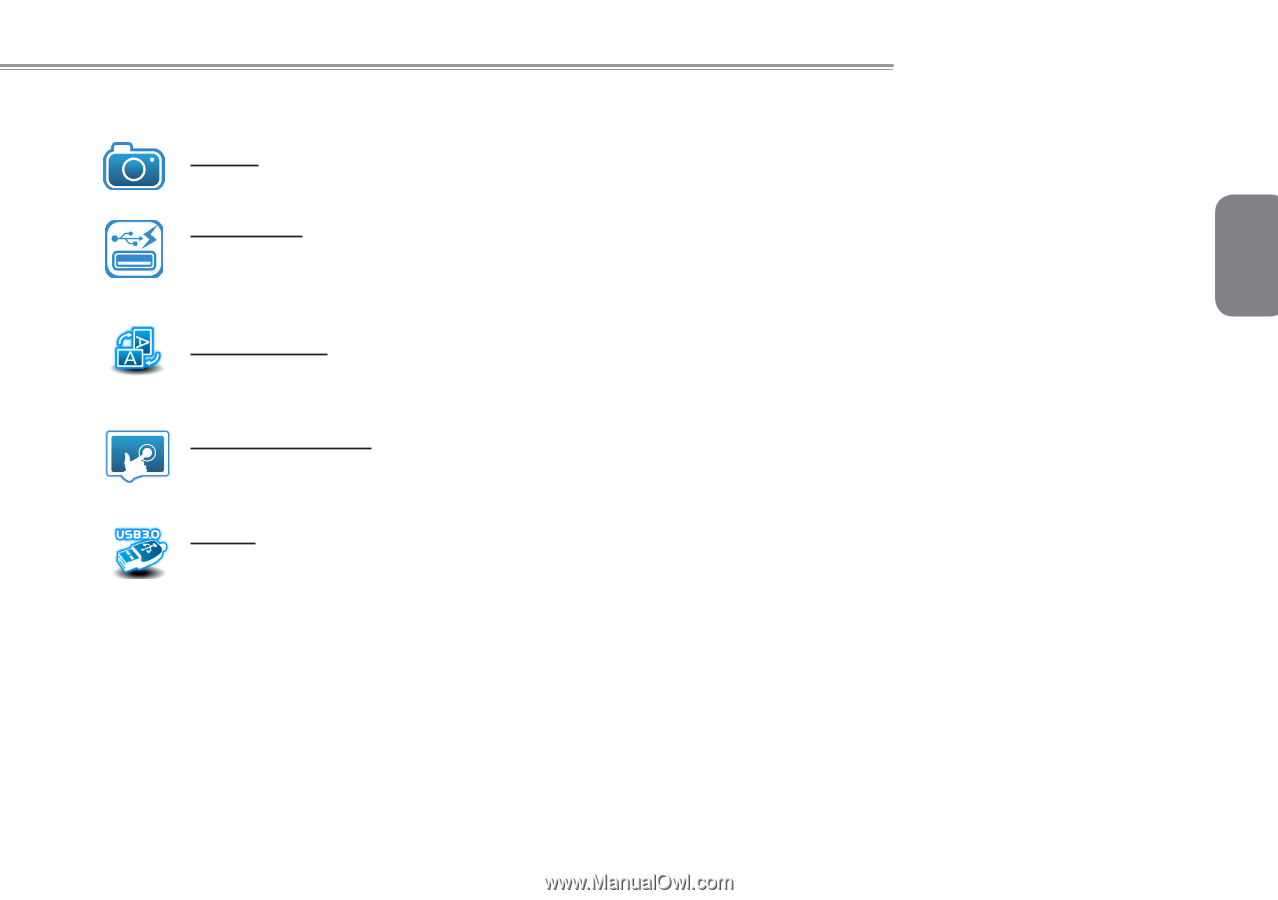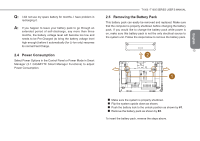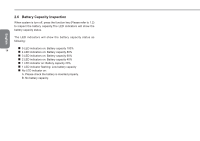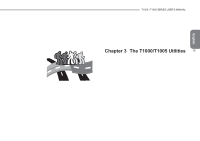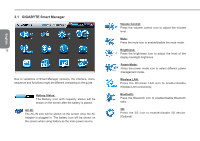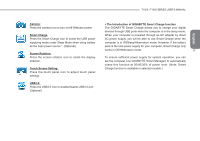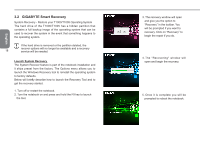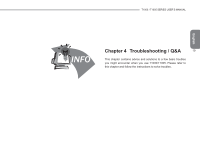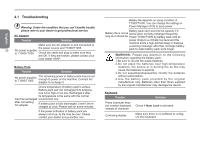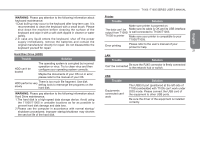Gigabyte T1000P Manual - Page 27
Camera, Smart Charge, Screen Rotation, Touch Screen Setting, USB3.0, The Introduction of GIGABYTE
 |
View all Gigabyte T1000P manuals
Add to My Manuals
Save this manual to your list of manuals |
Page 27 highlights
T1000 / T1005 SERIES USER'S MANUAL Camera: Press the camera icon to turn on/off Webcam power. Smart Charge Press the Smart Charge icon to select the USB power supplying mode under Sleep Mode when using battery as the main power source *. (Optional) Screen Rotation: Press the screen rotation icon to rotate the display direction. Touch Screen Setting: Press the touch panel icon to adjust touch panel settings. USB3.0: Press the USB3.0 icon to enable/disable USB3.0 port. (Optional) * The Introduction of GIGABYTE Smart Charge function The GIGABYTE Smart Charge allows you to charge your digital devices through USB ports while the computer is in the sleep mode. English When your computer is powered through an AC adapter by direct AC power supply, you will be able to use Smart Charge when the computer is in Off/Sleep/Hibernation mode. However, if the battery pack is the sole power supply for your computer, Smart Charge only works in Off/Hibernation mode. 17 To ensure sufficient power supply for system operation, you can set the computer (via GIGABYTE Smart Manager) to automatically cease this function at 50/40/30% of power level. (Note: Smart Charge function is available in selected models.)