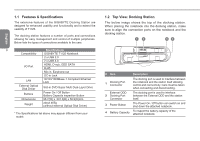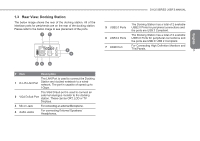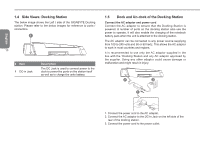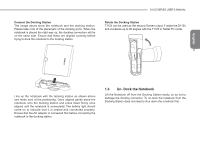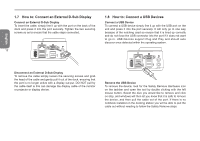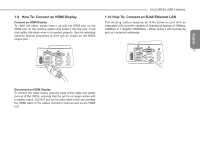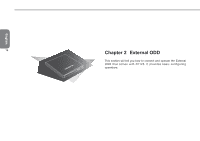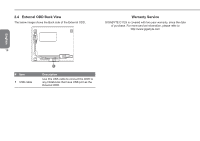Gigabyte T1125N Manual - Page 12
How to: Connect an External D-Sub Display, How to: Connect a USB Devices - windows 8
 |
UPC - 818313012180
View all Gigabyte T1125N manuals
Add to My Manuals
Save this manual to your list of manuals |
Page 12 highlights
English 1.7 How to: Connect an External D-Sub Display Connect an External D-Sub Display To insert the cable, simply line it up with the port on the back of the dock and press it into the port securely. Tighten the two securing screws so as to ensure that the cable stays connected. 12 HDMI LINE OUT Disconnect an External D-Sub Display To remove the cable simply loosen the securing screws and grab the head of the cable and gently pull it out of the dock, ensuring that the port is no longer active with a display out-put. DO NOT pull by the cable itself is this can damage the display cable of the monitor or projector or display device. 1.8 How to: Connect a USB Devices Connect a USB Device To connect a USB device simply line it up with the USB port on the unit and press it into the port securely. It will only go in one way because of the notching used so ensure that it is lined up correctly and do not force the USB connector into the port if it does not want to go in. USB Devices support Plug and Play and should auto discover once detected within the operating system. HDMI LINE OUT Remove the USB Device To remove the device, look for the Safely Remove Hardware icon on the taskbar and open the tool by double clicking with the left mouse button. Select the dive you would like to remove and click on stop, and windows will then let you know that it is safe to remove the device, and then pull the cable out of the port. If there is no notebook installed on the docking station you will be able to pull the cable out without needing to follow the Safety Remove steps