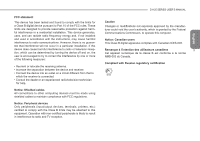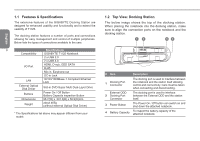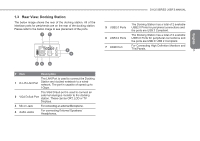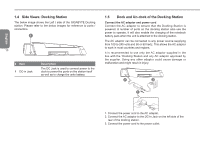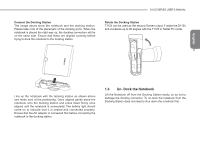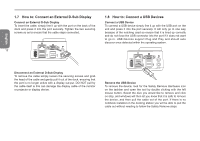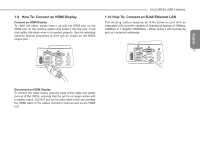Gigabyte T1125N Manual - Page 8
Features & Specifications, Top View: Docking Station - driver
 |
UPC - 818313012180
View all Gigabyte T1125N manuals
Add to My Manuals
Save this manual to your list of manuals |
Page 8 highlights
English 1.1 Features & Specifications The extensive features of the GIGABYTE Docking Station are designed for enhanced usability and functionality and to extend the usability of T1125. The docking station features a number of ports and connections allowing for easy management and control of multiple peripherals. Below lists the types of connections available to the user. 8 Specifications Compatibility GIGABYTE T1125 Notebook 2 x USB 2.0 2 x USB 3.0 I/O Port HDMI, D-sub, ODD SATA RJ45 Mic-in, Earphone-out DC-in Jack LAN 10/100/1000Base-T Compliant Ethernet LAN External Optical Disk Driver Slot-in DVD-Super Multi Dual-Layer Drive Buttons Power On / Off Button Battery Capacity inspection Button Dimensions 96.7(W) x 301.3(D) x 56.9(H)mm Weight about 465g (without external Optical Disk Driver) * The Specifications list above may appear different from your model. 1.2 Top View: Docking Station The below image shows the top of the docking station. When placing the notebook into the docking station, make sure to align the connection ports on the notebook and the docking station. 1 2 34 OPEN # Item Description 1 Docking Port Connector The docking port is used to interface between the notebook and the station itself allowing control and connectivity. Care must be taken when connecting and disconnecting. External ODD 2 Docking Port Connector The docking port is used to interface between the External ODD and the station itself. 3 Power Button The Power On / Off button can switch on and shut down the attached notebook. 4 Battery Capacity To inspect the battery capacity of the attached notebook