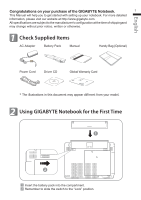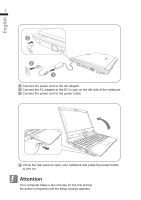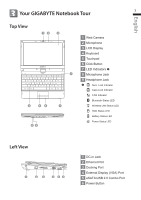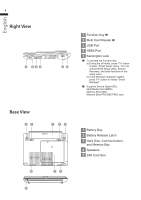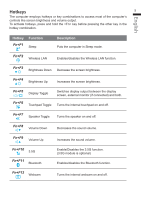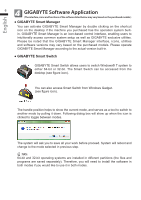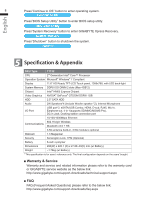Gigabyte T1132N Manual - Page 4
English
 |
View all Gigabyte T1132N manuals
Add to My Manuals
Save this manual to your list of manuals |
Page 4 highlights
English 4 Right View 1 23 4 35 1 Function Key 2 Multi Card Reader 3 USB Port 4 HDMI Port 5 Kensington Lock To activate the Function Key a) During the off mode, press "Fn" button to enter "Smart Setup" menu. You can choose BIOS Setup Utility, System Recovery, and other functions in this setup menu. b) In the Windows operation system, press "Fn" button to initiate "Smart Manager". Supports Secure Digital (SD), Multi Media Card (MMC), Memory Stick (MS), Memory Stick PRO (MS PRO) card. Base View 42 4 1 24 34 1 Battery Bay 2 Battery Release Latch 3 Hard Disk, Communication, and Memory Bay 4 Speakers 5 SIM Card Slot 5
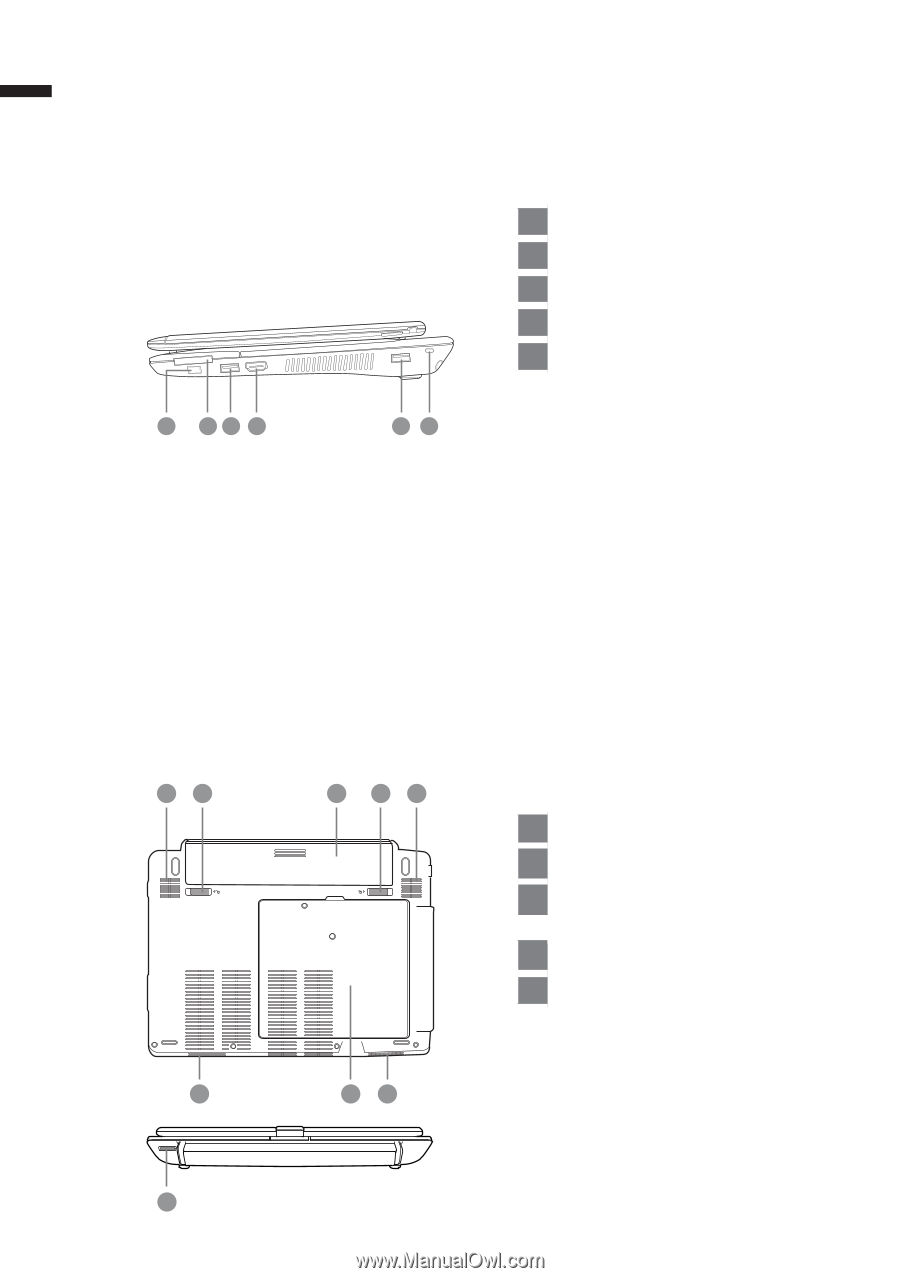
Right View
1
Function Key
2
Multi Card Reader
3
USB Port
4
HDMI Port
5
Kensington Lock
To activate the Function Key
a) During the off mode, press “Fn” button
to enter “Smart Setup” menu. You can
choose BIOS Setup Utility, System
Recovery, and other functions in this
setup menu.
b) In the Windows operation system,
press “Fn” button to initiate “Smart
Manager”.
Supports Secure Digital (SD),
Multi Media Card (MMC),
Memory Stick (MS),
Memory Stick PRO (MS PRO) card.
Base View
1
Battery Bay
2
Battery Release Latch
3
Hard Disk, Communication,
and Memory Bay
4
Speakers
5
SIM Card Slot
English
4
1
4
2
2
4
5
3
4
4
1
2
3
4
5
3