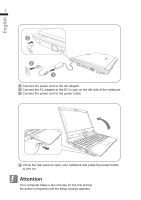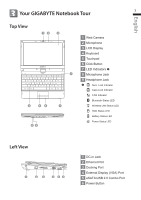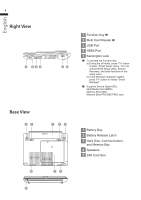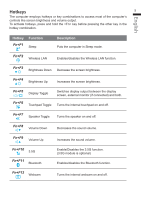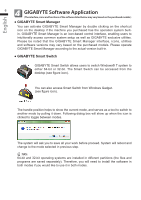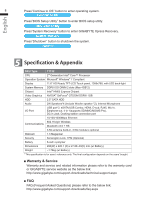Gigabyte T1132N Manual - Page 7
GIGABYTE Smart Recovery, GIGABYTE Smart Setup
 |
View all Gigabyte T1132N manuals
Add to My Manuals
Save this manual to your list of manuals |
Page 7 highlights
English 7 ● GIGABYTE Smart Recovery WARNING: Please refer to explanation as below to operate GIGABYTE Smart Recovery utility (under either 64-bit or 32-bit operating system). 1. Two options will appear when entering into Smart Recovery. 2. Both 64-bit and 32-bit systems will be restored back to factory defaults when pressing "Start" button. 3. You can choose to restore either the 64-bit or the 32-bit system back to its factory defaults in "Advanced Option" (select from the sub-menu after pressing "Advanced Option"). 4. Press "Exit" to quit from Smart Recovery. ● GIGABYTE Smart Setup During the off mode, press SMART button to enter "Smart Setup" menu. You can choose BIOS Setup Utility, System Recovery, and other functions in this setup menu.