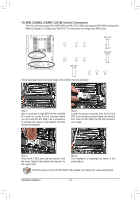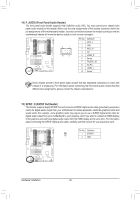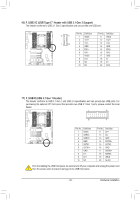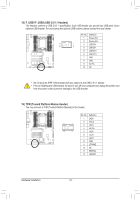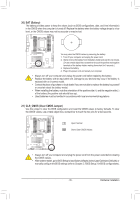Gigabyte X399 AORUS Gaming 7 Users Manual - Page 30
M2M_32G/M2Q_32G/M2P_32G M.2 Socket 3 Connectors
 |
View all Gigabyte X399 AORUS Gaming 7 manuals
Add to My Manuals
Save this manual to your list of manuals |
Page 30 highlights
_F _0 F F_USB3 F_USB3 _0 F 12) M2M_32G/M2Q_32G/M2P_32G (M.2 Socket 3 Connectors) The M.2 connectors support M.2 SATA SSDs and M.2 PCIe SSDs and support SATA RAID configuration. Refer to Chapter 3, "Configuring a RAID Set," for instructions on configuring a RAID array. M2M_32G 110 80 60 M2Q_32G 110 80 60 M2P_32G 42 60 80 Follow the steps below to correctly install an M.2 SSD in the M.2 connector. Step 1: Get a screw and a standoff from the included M.2 screw kit. Locate the M.2 connector where you will install the M.2 SSD, use a screwdriver to unfasten the screw on the heatsink and then remove the heatsink. Step 2: Locate the proper mounting hole for the M.2 SSD to be installed and then tighten the standoff first. Insert the M.2 SSD into the M.2 connector at an angle. S S F _0 _F _0 F Step 3: Press the M.2 SSD down and then secure it with the screw. Replace the heatsink and secure it to the original hole. Step 4: The installation is completed, as shown in the picture above. Select the proper hole for the M.2 SSD to be installed and refasten the screw and standoff. Hardware Installation - 30 -