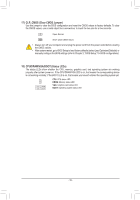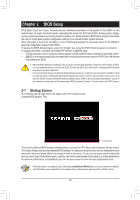Gigabyte Z390 UD User Manual - Page 15
Installation Notices for the M.2 and SATA Connectors, M.2 Socket 3 Connector, SATA3 0/1/2/3/4/5 SATA
 |
View all Gigabyte Z390 UD manuals
Add to My Manuals
Save this manual to your list of manuals |
Page 15 highlights
_S S_ _ B _U _ B _USB3 F S_ 6) SATA3 0/1/2/3/4/5 (SATA 6Gb/sFConnectors) The SATA connectors conform to SATA 6Gb/s standard and are compatible with SATA 3Gb/s and SATA 1.5Gb/s RAID 1, sRtAanIDda5r,da. nEdacRhASIDAT1A0.cGRo.nQenBfeeOrcFttMoorCshuappptoerrts3,a"sCinognlfeigSuAriTnAg device. a RAID The Intel® Chipset supports RAID 0, Set," for instructions on configuring a RAID array. SATA3 1 7 07 1 1 1 1 SATA3 3 2 54 77 Pin No. Definition _0 1 GND 2 TXP 3 TXN 4 GND 5 RXN _ F 6 RXP 7 GND To enable hot-plugging for the SATA ports, refer to Chapter 2, "BIOS Setup," "Peripherals\SATA And RST Configuration," for more information. _0 F DEBUG PORT DEBUG PORT 7) M2A (M.2 Socket 3 Connector) The M.2 connector supports M.2 SATA SSDs or M.2 PCIe SSDs and support RAID configuration. Please note that an M.2 PCIe SSD cannot be used to create a RAID set either with an M.2 SATA SSD or a SATA hard drive. To create a RAID array with an M.2 PCIe SSD, you must set up the configuration in UEFI BIOS mode. Refer to Chapter 3, "Configuring a RAID Set," for instructions on configuring a RAID array. DEBUG PORT DEBUG PORT 110 80 60 42 Follow the steps below to correctly install an M.2 SSD in the M.2 connector. Step 1: Use a screw driver to unfasten the screw and nut from the motherboard. Locate the proper mounting hole for the M.2 SSD to be installed and then screw the nut first. Step 2: Slide the M.2 SSD into the co_3nnectorUat an angle. Step 3: Press the M.2 SSD down and then secure it with the screw. Select the proper hole for the M.2 SSD to be installed and refasten the screw and nut. Installation Notices for the M.2 and SATA Connectors: Due to the limited number of lanes provided by the Chipset, the availability of the SATA connectors may be affected by the type of device installed in the M.2 connector. The M2A connector shares bandwidth with the SATA3 1 connector. Refer to the following table for details. Type of M.2 SSD Connector SATA3 0 SATA3 1 SATA3 2 SATA3 3 SATA3 4 SATA3 5 M.2 SATA SSD a r a a a a M.2 PCIe SSD a a a a a a No M.2 SSD Installed a a a a a a a: Available, r: Not available - 15 - G.QBOFM G.QBOFM