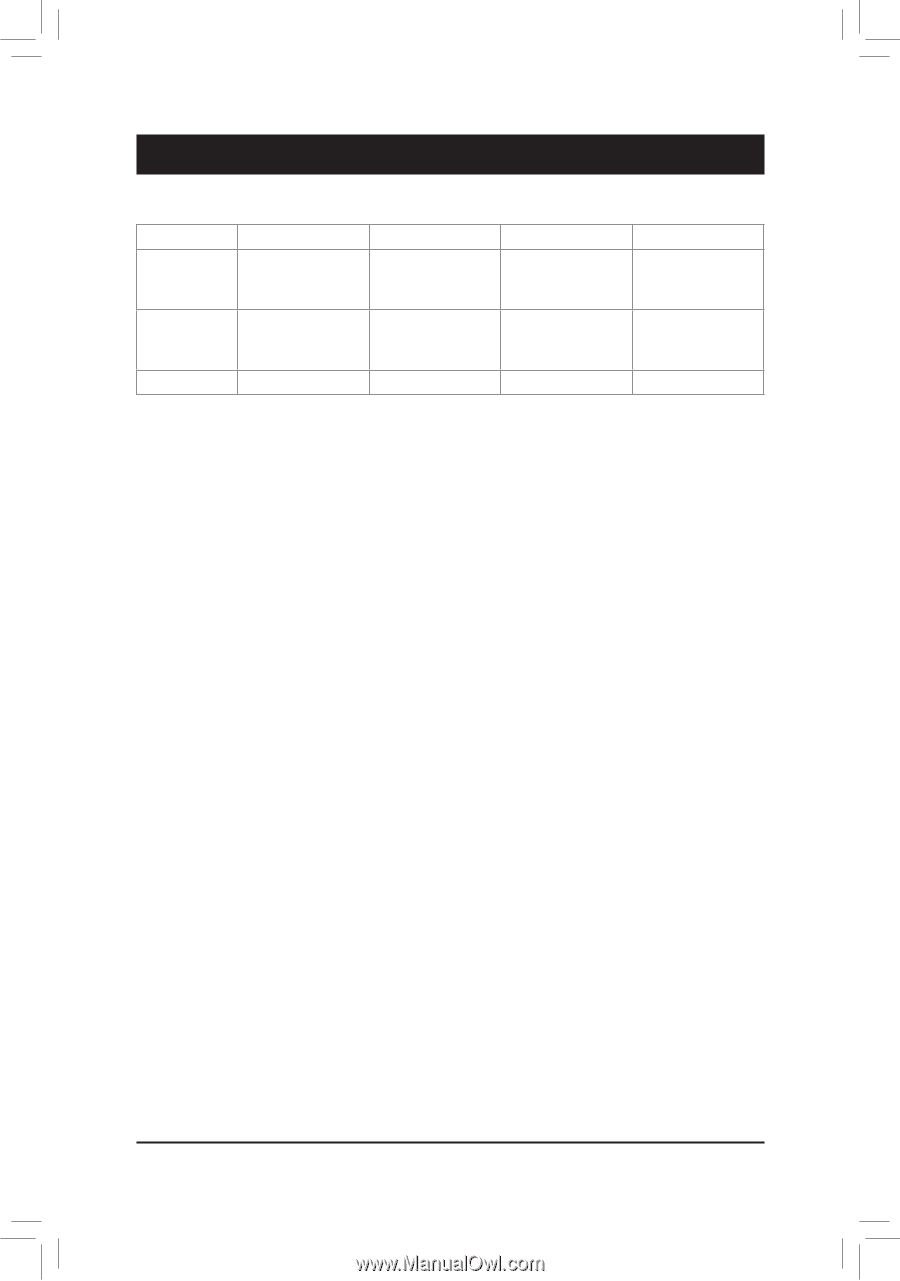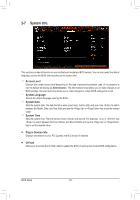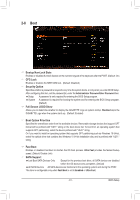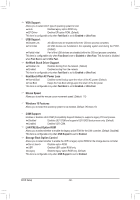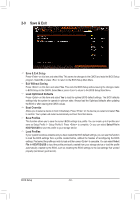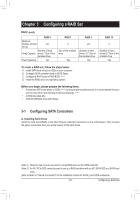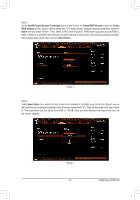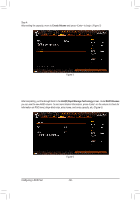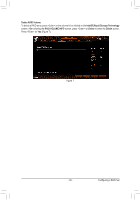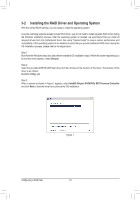Gigabyte Z590 AORUS XTREME WATERFORCE User Manual - Page 65
Configuring a RAID Set, 3-1 Configuring SATA Controllers
 |
View all Gigabyte Z590 AORUS XTREME WATERFORCE manuals
Add to My Manuals
Save this manual to your list of manuals |
Page 65 highlights
Chapter 3 Configuring a RAID Set RAID Levels RAID 0 Minimum Number of Hard ≥2 Drives Number of hard Array Capacity drives * Size of the smallest drive Fault Tolerance No RAID 1 RAID 5 2 ≥3 Size of the smallest drive Yes (Number of hard drives -1) * Size of the smallest drive Yes RAID 10 4 (Number of hard drives/2) * Size of the smallest drive Yes To create a RAID set, follow the steps below: A. Install SATA hard drive(s) or SSDs in your computer. B. Configure SATA controller mode in BIOS Setup. C. Configure a RAID array in RAID BIOS. (Note 1) D. Install the RAID driver and operating system. Before you begin, please prepare the following items: •• At least two SATA hard drives or SSDs (Note 2) (to ensure optimal performance, it is recommended that you use two hard drives with identical model and capacity). (Note 3) •• A Windows setup disc. •• AORUS USB flash drive with drivers. 3-1 Configuring SATA Controllers A. Installing hard drives Install the hard drives/SSDs in the Intel® Chipset controlled connectors on the motherboard. Then connect the power connectors from your power supply to the hard drives. (Note 1) Skip this step if you do not want to create RAID array on the SATA controller. (Note 2) An M.2 PCIe SSD cannot be used to set up a RAID set either with an M.2 SATA SSD or a SATA hard drive. (Note 3) Refer to "Internal Connectors" for the installation notices for the M.2 and SATA connectors. - 65 - Configuring a RAID Set