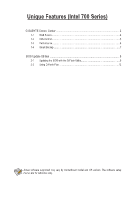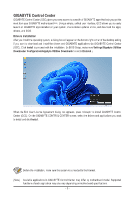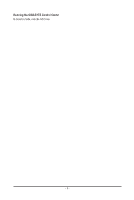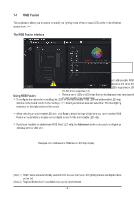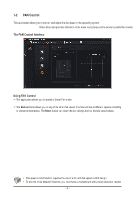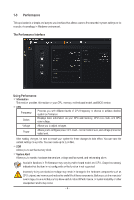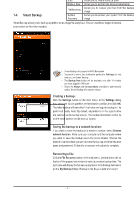Gigabyte Z790 AORUS ELITE X Unique Features Introduction - Page 4
RGB Fusion
 |
View all Gigabyte Z790 AORUS ELITE X manuals
Add to My Manuals
Save this manual to your list of manuals |
Page 4 highlights
1-1 RGB Fusion This application allows you to enable or specify the lighting mode of the onboard LEDs while in the Windows environment. (Note 1) The RGB Fusion Interface Using RGB Fusion ))To configure the options for controlling the LEDs on the motherboard, RGB LED and addressable LED strip, click the motherboard icon for further settings. (Note 2) Select your desired area and select the LED color/ lighting behaviour on the right section of the screen. ))When selecting an addressable LED strip, click Scan to detect the type of light strip you have installed. RGB Fusion will automatically display various digital modes for the addressable LED strip. ))If you have installed an addressable RGB Gen2 LED strip, the Advanced mode allows you to configure an individual LED or LED strip. Example of an addressable RGB Gen2 LED strip display •• To avoid abnormal LED behavior, do not connect addressable RGB Gen1 LED strips and addressable RGB Gen2 LED strips to the same header at the same time. •• The maximum number of addressable RGB Gen2 LEDs supported is 256; the maximum number of LED strips supported is 8. •• The number of LEDs or LED strips that can be displayed may vary depending on the specifications of each specific type of LED strip. (Note 1) RGB Fusion will automatically search for the devices that have LED lighting feature and display them on the list. (Note 2) Regions/Modes/Colors available may vary by motherboard. - 4 -