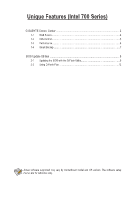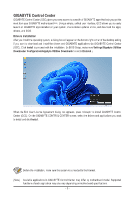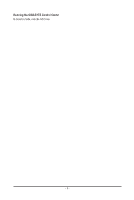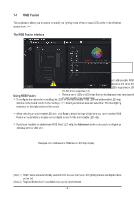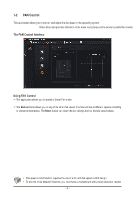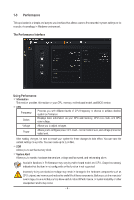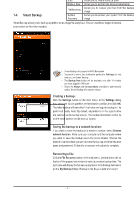Gigabyte Z790 AORUS ELITE X Unique Features Introduction - Page 6
Performance
 |
View all Gigabyte Z790 AORUS ELITE X manuals
Add to My Manuals
Save this manual to your list of manuals |
Page 6 highlights
1-3 Performance This application is a simple and easy-to-use interface that allows users to fine-tune their system settings or do overclock/overvoltage in Windows environment. The Performance Interface Using Performance ))Information This section provides information on your CPU, memory, motherboard model, and BIOS version. ))CPU Frequency Provides you with different levels of CPU frequency to choose to achieve desired system performance. Status Displays basic information on your CPU and memory, CPU core clock, and CPU core voltage. Voltage Allows you to adjust voltages. Power Allows you to configure power limit, Load-Line Calibration level, and voltage protection value level. After making changes, be sure to restart your system for these changes to take effect. You can save the current settings to a profile. You can create up to 2 profiles. ))DDR Allows you to set the memory clock. ))System Alert Allows you to monitor hardware temperature, voltage and fan speed, and set warning alarm. Available functions in Performance may vary by motherboard model and CPU. Grayed-out area(s) indicates that the item is not configurable or the function is not supported. Incorrectly doing overclock/overvoltage may result in damage to the hardware components such as CPU, chipset, and memory and reduce the useful life of these components. Before you do the overclock/ overvoltage, make sure that you fully know each function of Performance, or system instability or other unexpected results may occur. - 6 -