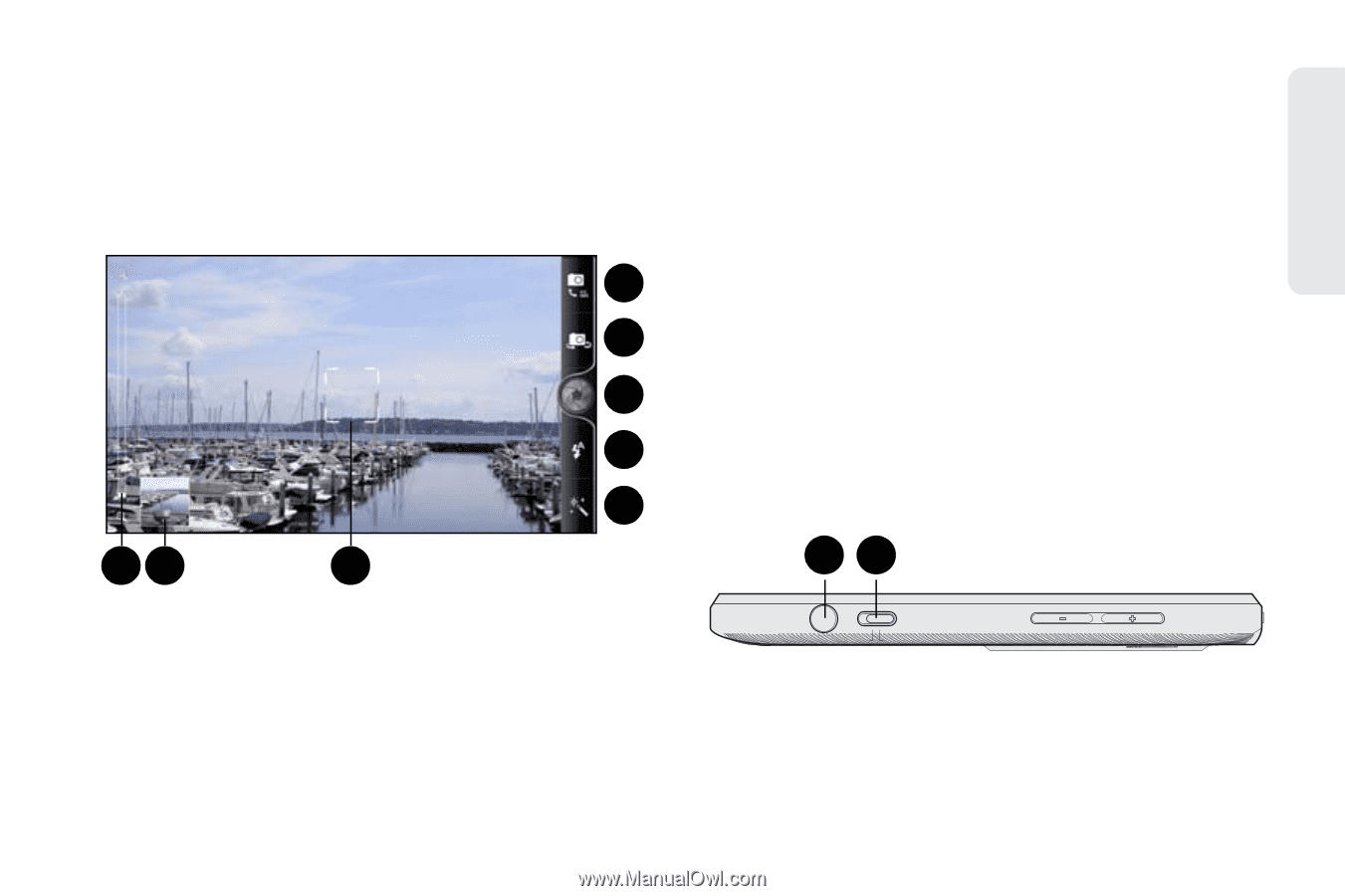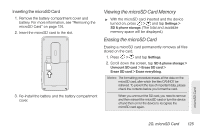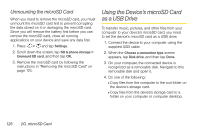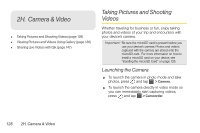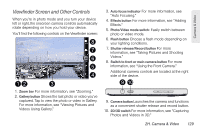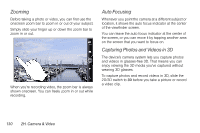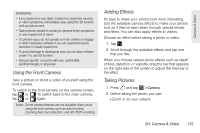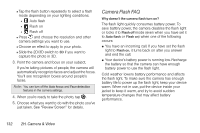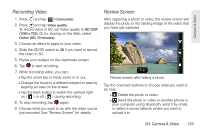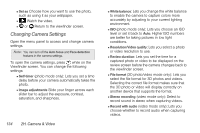HTC EVO 3D User Manual - Page 141
Viewfinder Screen and Other Controls, 2H. Camera & Video
 |
View all HTC EVO 3D manuals
Add to My Manuals
Save this manual to your list of manuals |
Page 141 highlights
Camera & Video Viewfinder Screen and Other Controls When you're in photo mode and you turn your device left or right, the onscreen camera controls automatically rotate depending on how you hold your device. You'll find the following controls on the Viewfinder screen: 8 7 6 5 4 12 3 1. Zoom bar For more information, see "Zooming." 2. Gallery button Shows the last photo or video you've captured. Tap to view the photo or video in Gallery. For more information, see "Viewing Pictures and Videos Using Gallery." 3. Auto focus indicator For more information, see "Auto Focusing." 4. Effects button For more information, see "Adding Effects." 5. Photo/Video mode switch: Easily switch between photo or video mode. 6. Flash button Choose a flash mode depending on your lighting conditions. 7. Shutter release/Record button For more information, see "Taking Pictures and Shooting Videos." 8. Switch to front or main camera button For more information, see "Using the Front Camera." Additional camera controls are located at the right side of the device. 9 10 9. Camera button Launches the camera and functions as a convenient shutter release and record button. 10. 2D/3D switch For more information, see "Capturing Photos and Videos in 3D." 2H. Camera & Video 129