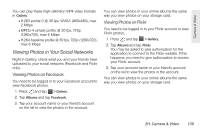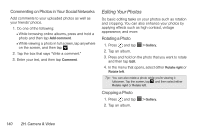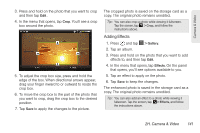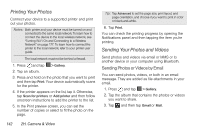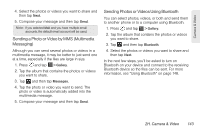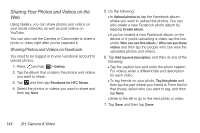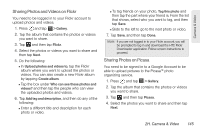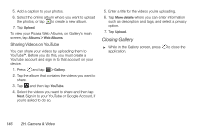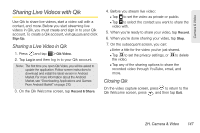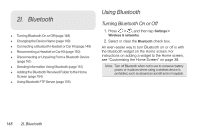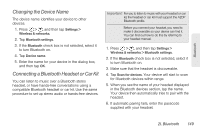HTC EVO 3D User Manual - Page 156
Sharing Your Photos and Videos on the, Sharing Photos and Videos on Facebook
 |
View all HTC EVO 3D manuals
Add to My Manuals
Save this manual to your list of manuals |
Page 156 highlights
Sharing Your Photos and Videos on the Web Using Gallery, you can share photos and videos on your social networks, as well as post videos on YouTube. You can also use the Camera or Camcorder to share a photo or video right after you've captured it. Sharing Photos and Videos on Facebook You need to be logged in to your Facebook account to upload photos. 1. Press and tap > Gallery. 2. Tap the album that contains the photos and videos you want to share. 3. Tap and then tap Facebook for HTC Sense. 4. Select the photos or videos you want to share and then tap Next. 5. Do the following: Ⅲ In Upload photos to, tap the Facebook album where you want to upload the photos. You can also create a new Facebook photo album by tapping Create album. Ⅲ If you've created a new Facebook album on the device or if you're uploading a video, tap the box under Who can see this album / Who can see these videos and then tap the people who can view the uploaded photos and videos. 6. Tap Add tag and description, and then do any of the following: Ⅲ Tap the caption box and enter the photo caption. For videos, enter a different title and description for each video. Ⅲ To tag friends on your photo, Tag this photo and then tap the part where your friend is. From the list that shows, select who you want to tag, and then tap Save. Ⅲ Slide to the left to go to the next photo or video. 7. Tap Save, and then tap Done. 144 2H. Camera & Video