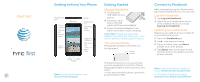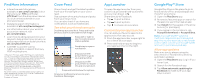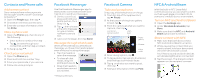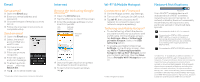HTC First Quick start guide
HTC First Manual
 |
View all HTC First manuals
Add to My Manuals
Save this manual to your list of manuals |
HTC First manual content summary:
- HTC First | Quick start guide - Page 1
Facebook app. 2 Tap , then tap your name. 3 Tap your name, then tap About (under your cover photo). 4 Tap About, then scroll down to the Contact section to update your first phone number. Note: Learn more about Facebook Home: facebook.com/about/home Find Facebook help and support: facebook.com/help - HTC First | Quick start guide - Page 2
on your device to help protect your privacy, as well as report a lost or stolen phone at att.com/StolenPhone. • Call AT&T Customer Care at 1-800-331-0500 or dial 611 from any AT&T mobile phone. HTC, the HTC logo, and HTC First are trademarks of HTC Corporation. Facebook, Facebook Home, the "f" logo - HTC First | Quick start guide - Page 3
your voicemail 1 Open the Phone app. 2 Press and hold the number 1 key. 3 Enter your passcode, if you use one. 4 Follow the voice prompts. Facebook Messenger Use the Facebook Messenger app to start private conversations with your friends or to send text messages. 1 On the cover feed, press and hold - HTC First | Quick start guide - Page 4
screen to zoom in and out. 5 To open more browser windows, tap . Wi-Fi® & Mobile Hotspot Connect to a Wi-Fi network 1 On the All apps screen, tap Settings. 2 Turn att. com/learn/ articles-resources/wireless-terms.jsp, your AT&T Wireless Customer Agreement, Section 3.2 Where and How Does AT&T Service
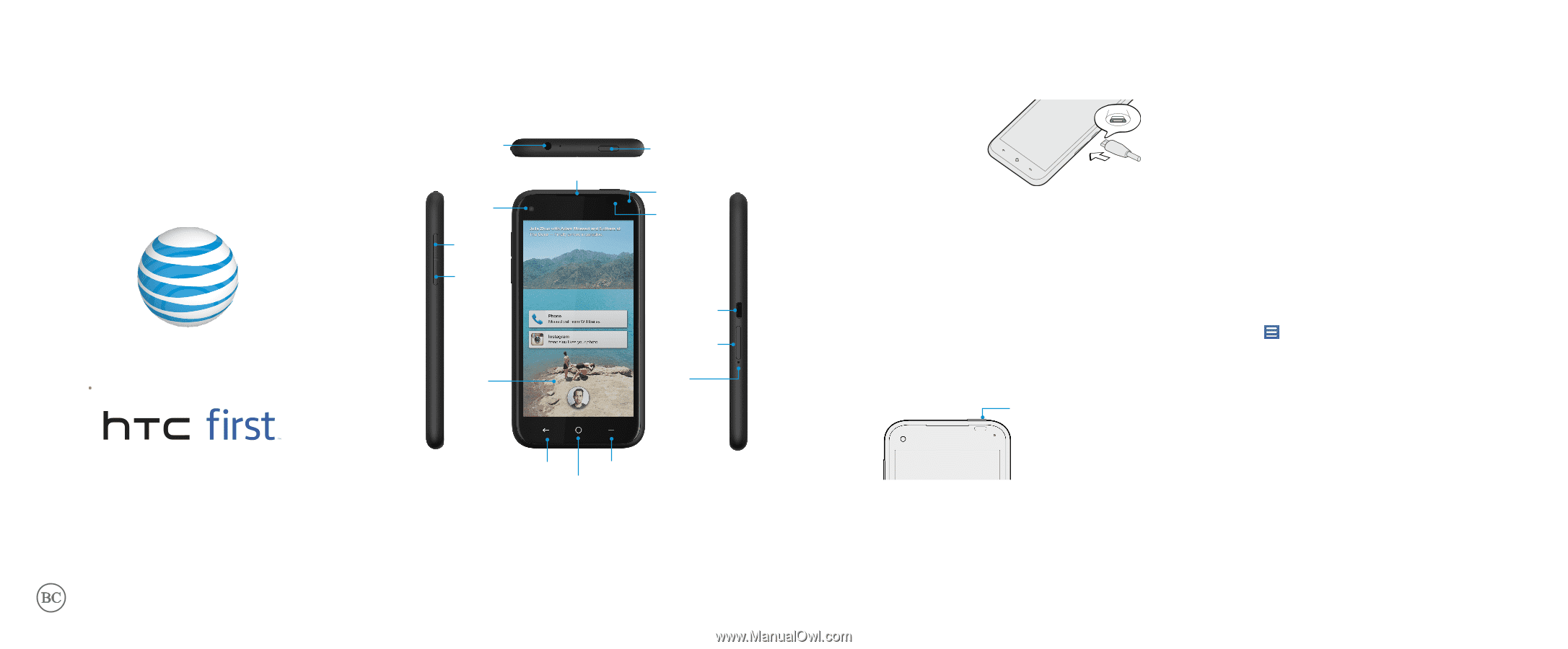
HOME
Proximity/
Light
sensor
Notification
LED
Power
Earpiece
Headphone
jack
Front
camera
Volume
up
Volume
down
Charger/
USB port
SIM card
tray
Tray
eject
hole
BACK
MENU
Cover
feed
Getting to Know Your Phone
Note:
For more information, visit:
att.com/DeviceSupport
Charge the phone
1 Connect the
USB cable to your
phone.
2 Insert the other
end of the USB
cable into the power adapter.
3
Plug in the power adapter to an
electrical outlet to start charging.
Important:
Please use the power
adapter and USB cable that came in the
box for optimum battery performance.
Turn on your phone
Press and hold the power button on
the top panel.
Power
button
The first time you turn on your phone,
you’ll be guided to choose the default
language, enable location services, and
more.
To lock and unlock the phone, press the
power button briefly.
Getting Started
After initial setup, log into Facebook to
get the best experience on your phone.
Log into Facebook
1 Tap
Log into Facebook
.
2 Sign into your Facebook account.
Or to create a new account, tap
Sign Up for Facebook
.
Update your contact info
Make sure you add your new number to
your Facebook account.
1 Open the
Facebook
app.
2 Tap
, then tap your name.
3 Tap your name, then tap
About
(under your cover photo).
4 Tap
About
, then scroll down to the
Contact section to update your first
phone number.
Connect to Facebook
Note:
Learn more about Facebook
Home:
facebook.com/about/home
Find Facebook help and support:
facebook.com/help/FacebookHome
Quick Start