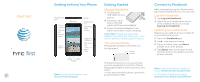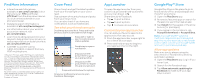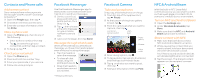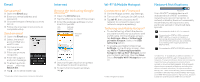HTC First Quick start guide - Page 4
Internet, Wi-Fi, & Mobile Hotspot, Network Notifications, Email - 4g phone
 |
View all HTC First manuals
Add to My Manuals
Save this manual to your list of manuals |
Page 4 highlights
Email Set up email 1 Open the Email app. 2 Enter your email address and password. 3 Choose the type of email account to set up. 4 Follow the onscreen instructions to complete setup. Send an email 1 Open the Email app. 2 Select the email account that you want to use. 3 On the account inbox, tap . 4 Fill in one or more recipients. 5 Enter the subject and your message. 6 To attach a photo, press , then tap Attach file. 7 Tap . Or, to send it later, tap . * Corporate email requires an enterprise data plan. Internet Browse the Web using Google Chrome™ 1 Open the Chrome app. 2 Tap the URL box on top of the screen. 3 Enter the webpage address or your search keywords. URL Refresh box button Browser tabs 4 Use your fingers to pinch or spread the screen to zoom in and out. 5 To open more browser windows, tap . Wi-Fi® & Mobile Hotspot Connect to a Wi-Fi network 1 On the All apps screen, tap Settings. 2 Turn on Wi-Fi using its On/Off switch. 3 Tap Wi-Fi, then choose a Wi-Fi network to connect to (secured networks require a passkey). Tethering and Mobile Hotspot* • To use tethering, attach the device you want to tether to your phone with a USB cable. On the All apps screen, tap Settings > More > Tethering & portable hotspot. Select the USB tethering option. • To enable a portable hotspot, tap Settings on the All apps screen, then tap More > Tethering & portable hotspot > Set up Wi-Fi hotspot. Enter your hotspot settings, then tap Save. Select Portable Wi-Fi Hotspot to turn on. * Data charges may apply. Network Notifications Network Your 4G LTE™ wireless device will indicate which of AT&T's wireless networks you are connected to. A network indicator does not necessarily mean that you will experience any particular upload or download data speeds. Connected to AT&T's 4G LTE network. Connected to AT&T's HSPA+ network. AT&T's HSPA+ network is capable of delivering 4G speeds when combined with enhanced backhaul. 4G availability is increasing with ongoing backhaul deployment. Connected to AT&T's EDGE/2G network. Limited 4G LTE availability in select markets. LTE is a trademark of ETSI. Learn more at att.com/ network. A network indicator does not necessarily mean that you will experience any particular upload or download data speeds. Actual speeds depend upon a variety of factors, including the device, network utilization, file characteristics, terrain, etc. Learn more at http://www.wireless.att. com/learn/ articles-resources/wireless-terms.jsp, your AT&T Wireless Customer Agreement, Section 3.2 Where and How Does AT&T Service Work?