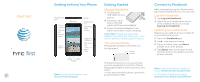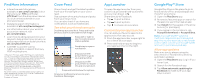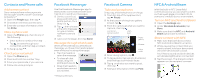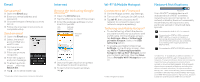HTC First Quick start guide - Page 2
App Launcher, Cover Feed, Google Play™ Store, Find More Information - phone
 |
View all HTC First manuals
Add to My Manuals
Save this manual to your list of manuals |
Page 2 highlights
Find More Information • Interactive web tutorials are available at att.com/Tutorials.Select Manufacturer: HTC and Model: HTC First from the drop down menus. Or, click on the bookmark in your phone's browser. • Detailed support information is available at att.com/DeviceSupport. • For information about your wireless account or network, visit att.com/Wireless. • Learn how to add a password on your device to help protect your privacy, as well as report a lost or stolen phone at att.com/StolenPhone. • Call AT&T Customer Care at 1-800-331-0500 or dial 611 from any AT&T mobile phone. HTC, the HTC logo, and HTC First are trademarks of HTC Corporation. Facebook, Facebook Home, the "f" logo, the Facebook logo, and the Facebook Home logo are trademarks of Facebook, Inc. Google, Google Play, Google Wallet, Gmail, and Chrome are trademarks of Google Inc. Microsoft and ActiveSync are trademarks of Microsoft Corporation. Wi-Fi is a trademark of the Wi-Fi Alliance. Facebook Home experience © Facebook, Inc. 2013. All other marks contained herein are property of their respective owners. ©2013 AT&T Intellectual Property. All rights reserved. Printed in Taiwan Cover Feed Stay in touch and get the latest updates from your friends right on your cover feed. See a stream of recent photos and posts from your News Feed. You can also check if you have any notifications, such as missed calls. See what your friends are up to Double tap a post to like it. Press and hold a photo to zoom out and see the full image. Swipe left or right to see more photos and status updates. Double tap to open a notification. Drag your profile picture here to go to your app launcher. Drag your profile picture here to reopen the app you last used. Press and hold to show the options. Drag your profile picture here to open Facebook Messenger. App Launcher To open the app launcher from your cover feed, press and hold your profile picture, then drag it to . Share directly to Facebook: • Tap to post a status. • Tap to post a photo. • Tap to check into a location. Customize your app launcher You can add your favorite apps to the app launcher for easy access. 1 From the app launcher, swipe right to see a list of all your apps. 2 Press and hold an app to drag it to your app launcher on the right. Google Play™ Store Google Play Store is the place to go to find a variety of free and paid apps and more for your phone. 1 Open the Play Store app. 2 Browse by featured apps or search for the app you want, then tap an app. 3 Tap Install (for free apps) or the price button (for paid apps). 4 If you agree to the conditions, tap Accept & download or Accept & buy. Note: A Google Wallet™ payment method is required to purchase a paid app. You need to associate a valid credit card or debit card to your Google Wallet account to purchase a paid app. Allow app updates Make sure you're always using the best version of Facebook by allowing automatic updates. 1 Open the Play Store app. Log in if you haven't yet. 2 Search for the Facebook app. 3 Tap Allow automatic updating for Facebook to make sure your app stays current.