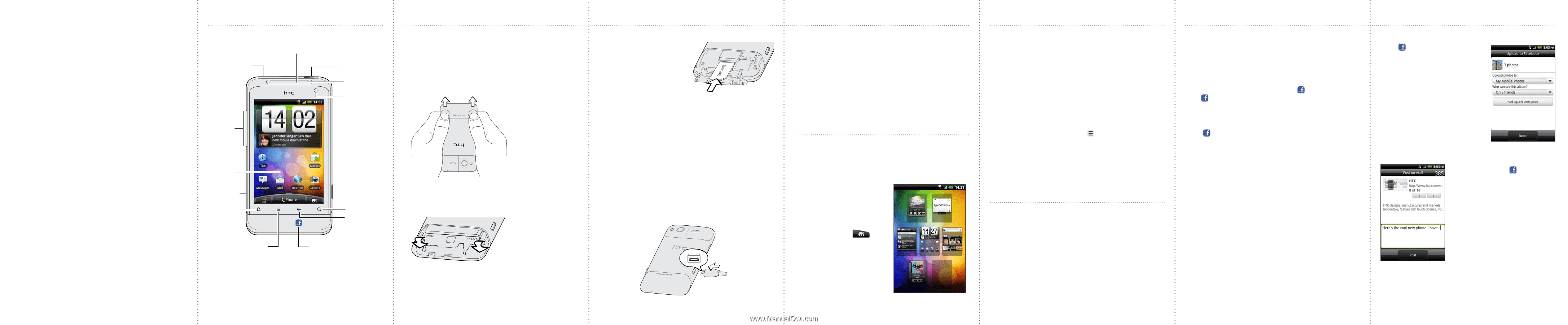HTC Salsa User Manual - Page 2
Your Home screen - news
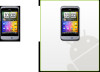 |
View all HTC Salsa manuals
Add to My Manuals
Save this manual to your list of manuals |
Page 2 highlights
Before you do anything else, please read this Charge the battery The battery in your phone hasn't been charged yet. While your phone is charging, it's important that you do not remove the battery pack. Doing so can damage your phone. Also, please don't try to take your phone apart. (If you do, it may invalidate your warranty.) Choose a rate plan wisely Depending on how you use your phone, it can use up a lot of Internet bandwidth really quickly. Before you use your phone, we strongly recommend that you talk to your mobile operator about data rates. Using data services while roaming will be costly. Check with your mobile operator for data roaming rates before you use data roaming. Know about privacy laws Some countries have strict laws about how and when you can record phone conversations. It's a good idea to find out what the laws are where you live before you use your phone's recording feature. And finally, a few important words from our legal team (LIMITATION OF DAMAGES) To the maximum extent permitted by applicable law, in no event shall HTC or its affiliates be liable to you, any user, or third party for any indirect, special, consequential, incidental or punitive damages of any kind, arising in contract, tort, or otherwise, including, but not limited to, injury, loss of revenue, loss of goodwill, loss of business opportunity, loss of data, and/or loss of profits, regardless of the foreseeability thereof or whether HTC or its affiliates have been advised of the possibility of such damages. And in no event shall the total liability of HTC or its affiliates exceed the amount received from you, regardless of the legal theory under which the cause of action is brought. The foregoing does not affect any statutory rights which may not be disclaimed. Get to know your phone 3.5mm headset jack Volume control Earpiece Power Notification LED Front camera Touch screen USB connector HOME MENU SEARCH BACK FACEBOOK Before you turn on your phone Make sure you prepare your phone correctly before you press the POWER button. Removing the bottom cover 1. Hold HTC Salsa securely with the front facing down. 2. With your thumbs, push the bottom cover out to remove it. Inserting your SIM card 1. With the battery compartment open, insert your SIM card into the slot (with its gold contacts facing down and cut-off corner facing out), and push it all the way in. 2. Insert the battery (with its exposed copper contacts first) into the battery compartment. 3. Close the battery compartment door. Then, gently push it down until it clicks and locks into place. Opening the battery compartment door Open the battery compartment door by flipping it open from the sides. Replacing the bottom cover 1. Slide the bottom cover onto the exposed area of your phone's back panel. 2. Push the bottom cover towards the phone. You'll hear a click when the bottom cover is locked in place. Charging the battery Use the supplied power adapter and USB cable to charge your phone. Where's the microSD card? The microSD card is already inserted into your phone. If you need to remove the microSD card, push it in to eject it. To reinsert, push it in until it clicks into place. Set up your phone The first time you turn on your phone, you'll be guided to transfer contacts to your new HTC phone using Bluetooth, set up your email and social network accounts, and more. Be sure to sign in to your Facebook account so that you can take full advantage of all the built-in Facebook features of your phone. Also, sign into your Google™ Account to use Google apps such as Gmail™ and Android Market™ on your phone. Your Home screen It's easy to personalize the HTC Salsa with colorful skins, useful widgets, and notification sound sets that you can download directly to your phone. Personalizing your Home screen Your Home screen has seven panels that you can customize. (Just pinch the Home screen to see all seven.) On the Home screen, tap the personalize button and choose what you want to change. Connect to the Internet Get online using your phone's data connection or Wi-Fi. Using a data connection It's simple. When you turn your phone on for the first time (with the SIM card inserted), it should connect automatically to your mobile operator's data service. If presented with a list of mobile operators to choose from, make sure that you select the correct one for your SIM card. If you're not sure, contact your service provider. Using Wi-Fi 1. From the Home screen, press . 2. Tap Settings > Wireless & networks. 3. Select the Wi-Fi check box to turn Wi-Fi on. 4. Tap Wi-Fi settings, and then choose a Wi-Fi network to connect to. Surfing the web made easy HTC Salsa makes it fun and easy to browse the web on the go. Enjoy multi-window browsing, and see text on web pages resize and wrap automatically as you zoom in and out. You can even quickly look up stuff on Google or Wikipedia just by highlighting it. Facebook when you want it Your HTC Salsa was built with Facebook fans in mind. Here are some of the nice features you'll discover on your phone. Share everywhere Easily post messages on your Facebook wall with a push of the Facebook share button . Or, press and hold to check in to Facebook places and tell your friends what you're up to, and who you're with. Share music Press while listening to a track in Music player to post a message to your Facebook wall with the track name, album, and artist listed. If the song is on Amazon, track info and album art are also displayed along with a link that viewers can click to go to the online music store and buy the track. View Facebook calendar events Facebook calendars let you view Facebook events on the Calendar. Birthday and event calendars are separated for convenience. You can also add the Calendar widget to the Home screen to easily view Facebook birthday and event info. Share photos and videos Press while viewing photos or videos in Gallery to upload them to Facebook. You can easily add tags and descriptions, and set the album to upload to. Web and News page sharing While viewing a Web page or News article, press to publish the page or article link to your Facebook wall.