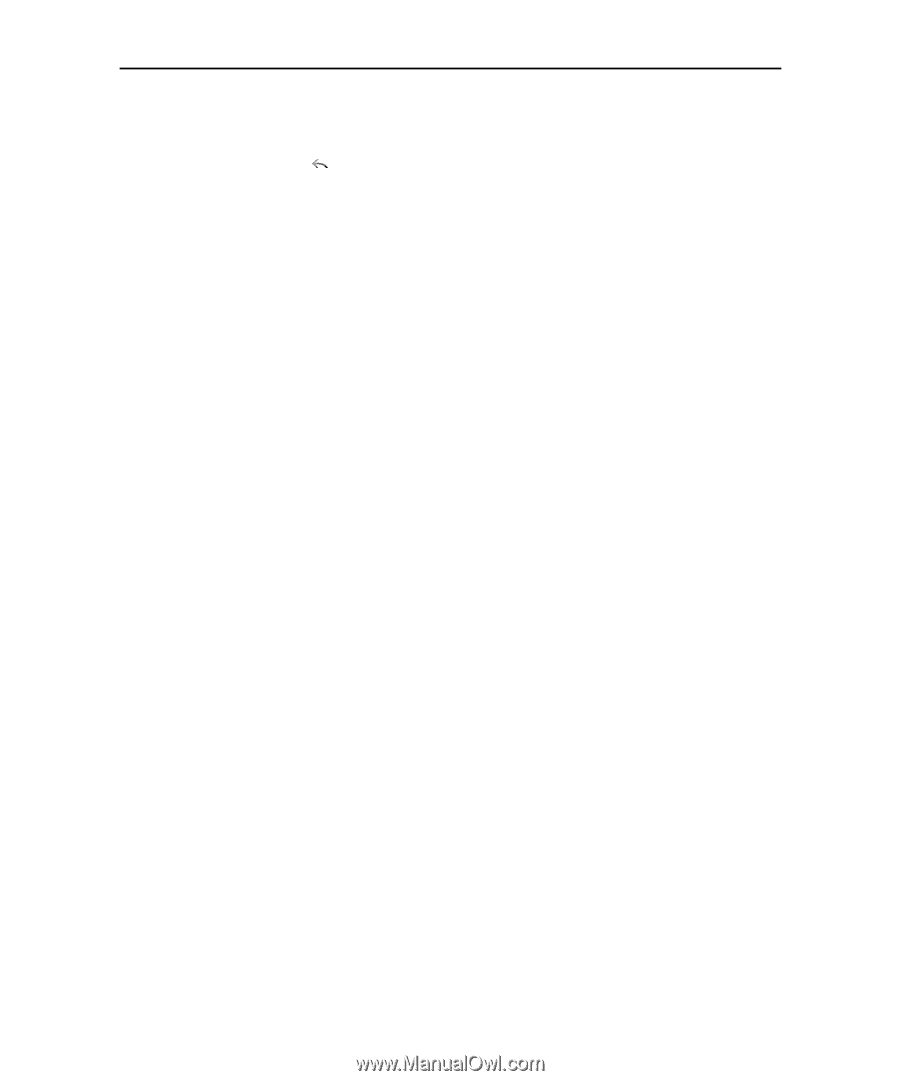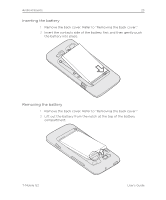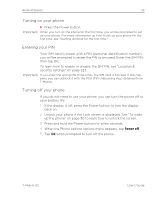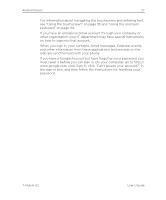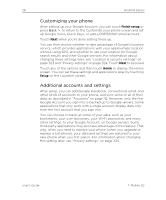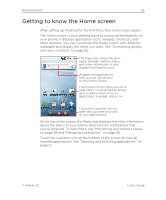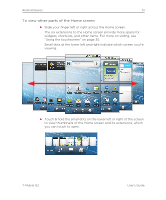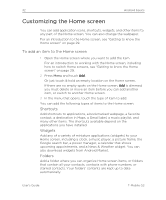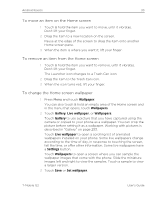HTC T-Mobile G2 by T-Mobile User Manual - Page 28
Customizing your phone, Additional accounts and settings, Finish setup, Setup - t mobile the new g2 by t mobile
 |
View all HTC T-Mobile G2 by T-Mobile manuals
Add to My Manuals
Save this manual to your list of manuals |
Page 28 highlights
28 Android basics Customizing your phone After setting up your Google Account, you can touch Finish setup or press Back to return to the Customize your phone screen and set up Google Voice, Quick Keys, or add a POP3/IMAP email account. Touch Next when you're done setting these up. You can then choose whether to take advantage of Google's location service, which provides applications with your approximate location without using GPS, and whether to use your location for Google search results and other Google services. For information about changing these settings later, see "Location & security settings" on page 323 and "Privacy settings" on page 324. Touch Next to proceed. Touch any of the options and then touch Home to display the Home screen. You can set these settings and applications later by touching Setup on the Launcher screen. Additional accounts and settings After setup, you can add Google, Facebook, conventional email, and other kinds of accounts to your phone, and sync some or all of their data, as described in "Accounts" on page 112. However, only the first Google Account you sign into is backed up to Google servers. Some applications that only work with a single account display data only from the first account that you sign into. You can choose to back up some of your data, such as your bookmarks, your user dictionary, your Wi-Fi passwords, and many other settings, to your Google Account, on Google servers. Some third-party applications may also take advantage of this feature. That way, when you need to replace your phone (when you upgrade or replace a lost phone), your data and settings are restored to your new phone when you first sign in. For information about changing this setting later, see "Privacy settings" on page 324. User's Guide T-Mobile G2