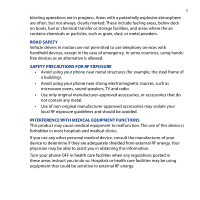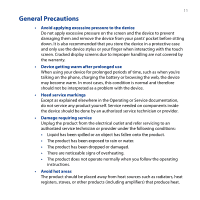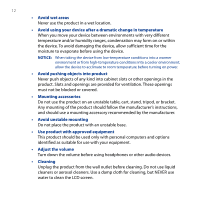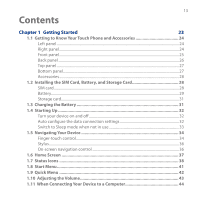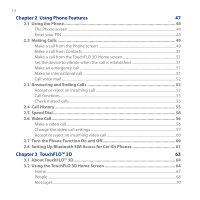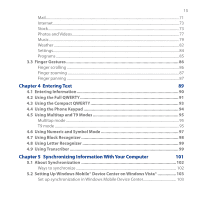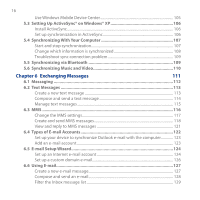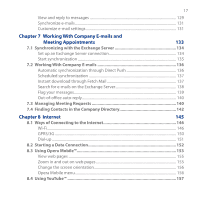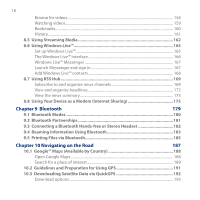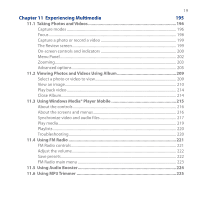14
Chapter 2
Using Phone Features
47
2.1 Using the Phone
................................................................................................
48
The Phone screen
.....................................................................................................................
48
Enter your PIN
............................................................................................................................
48
2.2 Making Calls
......................................................................................................
49
Make a call from the Phone screen
....................................................................................
49
Make a call from Contacts
......................................................................................................
51
Make a call from the TouchFLO ²D Home screen
..........................................................
51
Set the device to vibrate when the call is established
................................................
51
Make an emergency call
........................................................................................................
51
Make an international call
.....................................................................................................
51
Call voice mail
............................................................................................................................
5±
2.3 Answering and Ending Calls
............................................................................
52
Accept or reject an incoming call
.......................................................................................
5±
Call functions
..............................................................................................................................
5²
Check missed calls
....................................................................................................................
55
2.4 Call History
........................................................................................................
55
2.5 Speed Dial
..........................................................................................................
56
2.6 Video Call
...........................................................................................................
56
Make a video call
.......................................................................................................................
5³
Change the video call settings
.............................................................................................
5´
Accept or reject an incoming video call
...........................................................................
³0
2.7 Turn the Phone Function On and Off
...............................................................
60
2.8 Setting Up Bluetooth SIM Access for Car Kit Phones
.....................................
61
Chapter 3 TouchFLO™ 3D
63
3.1 About TouchFLO™ 3D
........................................................................................
64
3.2 Using the TouchFLO 3D Home Screen
.............................................................
64
Home
.............................................................................................................................................
³´
People
...........................................................................................................................................
³8
Messages
.....................................................................................................................................
´0