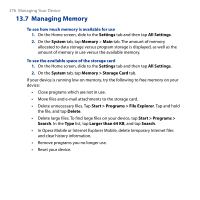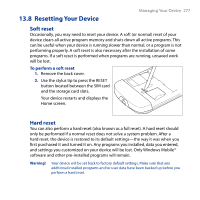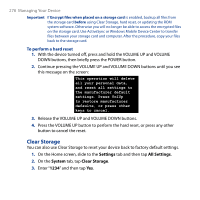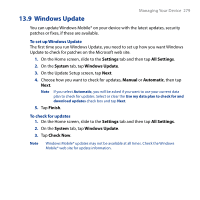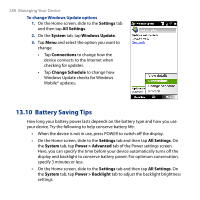HTC T8282 User Manual - Page 275
Encrypt files on your storage card, Settings, All Settings, System, Encryption - roms
 |
UPC - 411378094674
View all HTC T8282 manuals
Add to My Manuals
Save this manual to your list of manuals |
Page 275 highlights
Managing Your Device 275 6. Tap OK. The next time the device is turned on, you will be prompted to enter your password. Notes • To ensure that you can always make emergency calls, do not begin your password with the digits of your local emergency number. • If you entered a hint, the hint will be displayed after the wrong password is entered five times. • Each time a wrong password is entered, the device response time gets longer until the device appears to be not responding. • If you forget your password, you can hard reset or clear the device memory. Before you do this, make sure you back up your data and files so that you can restore them back to your device. For more information about hard resetting the device and clearing the memory, see "Resetting Your Device" in this chapter. Encrypt files on your storage card You can set your device to encrypt files as they are saved on the storage card. 1. On the Home screen, slide to the Settings tab and then tap All Settings. 2. On the System tab, tap Encryption. 3. Select Encrypt files when placed on a storage card. Notes • Encrypted files can only be read on the device that encrypted them. • Encrypted files are opened just like other files, provided you are using the device that encrypted them. There is no separate step for you to take to read these files. Important If Encrypt files when placed on a storage card is enabled, backup all files from the storage card before using Clear Storage, hard reset, or updating the ROM system software. Otherwise you will no longer be able to access the encrypted files on the storage card. Use ActiveSync or Windows Mobile Device Center to transfer files between your storage card and computer. After the procedure, copy your files back to the storage card.