HTC Touch US Cellular Quick Start Guide - Page 18
Text Messages, Compose and send a text message
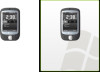 |
View all HTC Touch US Cellular manuals
Add to My Manuals
Save this manual to your list of manuals |
Page 18 highlights
18 6. Text Messages Compose and send a text message 1. Tap Start > Messaging > Text Messages. 2. Tap Menu > New. 3. Enter the mobile phone number of one or more recipients, separating them with a semicolon. To access mobile phone numbers from Contacts, tap Menu > Add Recipient. 4. Enter your message. • To quickly add common messages, tap Menu > My Text and tap a desired message. • To check the spelling, tap Menu > Spell Check. 5. Tap Send. Tip If the text messages were not successfully sent due to network problem or loss of signal coverage, they will be queued in the Text Messages Retry program and automatically resent. Tap Start > Programs > Text Messages Retry to check if you have any queued text messages. Composing a text message

18
6. Text Messages
Compose and send a text message
1.
Tap
Start > Messaging > Text Messages
.
2.
Tap
Menu > New
.
3.
Enter the mobile phone number of one or more recipients,
separating them with a semicolon. To access mobile phone
numbers from Contacts, tap
Menu > Add Recipient
.
4.
Enter your message.
•
To quickly add common messages, tap
Menu > My Text
and
tap a desired message.
•
To check the spelling, tap
Menu > Spell Check
.
5.
Tap
Send
.
Tip
If the text messages were not successfully sent due to network problem
or loss of signal coverage, they will be queued in the
Text Messages
Retry
program and automatically resent. Tap
Start > Programs > Text
Messages Retry
to check if you have any queued text messages.
Composing a text message














