HTC Touch US Cellular Quick Start Guide - Page 25
Send by e-mail, Outlook E-mail - review
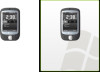 |
View all HTC Touch US Cellular manuals
Add to My Manuals
Save this manual to your list of manuals |
Page 25 highlights
25 Send by e-mail After taking a photo or recording a video clip, you can immediately send it by e-mail: 1. On the Review screen where it shows a preview of the photo or video that you have just captured, tap . 2. Select Send via E-mail then tap Send. 3. If you have more than one e-mail account on your device, the Select an account screen will appear. Tap Outlook E-mail or your POP3/IMAP4 account. A new e-mail message will then be created, with your captured photo or video clip automatically inserted as a file attachment. 4. Enter the recipient's e-mail address. Review screen 5. Enter a subject and compose your message. 6. Tap Send.

25
Send by e-mail
After taking a photo or recording a video clip, you can immediately send it by e-mail:
1.
On the Review screen where it shows a preview of the
photo or video that you have just captured, tap
.
2.
Select
Send via E-mail
then tap
Send
.
3.
If you have more than one e-mail account on your
device, the Select an account screen will appear. Tap
Outlook E-mail
or your POP3/IMAP4 account.
A new e-mail message will then be created, with your
captured photo or video clip automatically inserted as
a file attachment.
4.
Enter the recipient’s e-mail address.
5.
Enter a subject and compose your message.
6.
Tap
Send
.
Review screen














