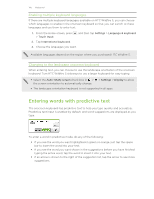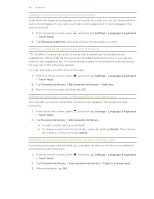HTC Wildfire S U.S. Cellular Wildfire S - User Guide - Page 141
Locating HTC Wildfire S, Erasing the contents of HTC Wildfire S, Deleting your HTCSense.com account
 |
View all HTC Wildfire S U.S. Cellular manuals
Add to My Manuals
Save this manual to your list of manuals |
Page 141 highlights
141 HTCSense.com Locating HTC Wildfire S Left HTC Wildfire S somewhere while doing your errands? You can use HTCSense.com to find its approximate location. You must have the Phone finder option selected in Settings > Location on HTC Wildfire S for this feature to work. On HTCSense.com, check the map to see where HTC Wildfire S is. Click Refresh location to refresh the map. Locking HTC Wildfire S Lost HTC Wildfire S? Lock HTC Wildfire S and show a message onscreen so if somebody finds it, they can contact you. 1. On HTCSense.com, click Lock device. 2. Enter a PIN, an alternate phone number to call if somebody finds HTC Wildfire S, and a short message to show onscreen. The alternate number is shown on the screen. If somebody happens to find HTC Wildfire S, that person can simply tap it to call that number using HTC Wildfire S. 3. Click Save. Erasing the contents of HTC Wildfire S If there's no chance of getting HTC Wildfire S back, you can erase the contents of HTC Wildfire S and the installed storage card so no one sees sensitive information on HTC Wildfire S. There's no way to recover HTC Wildfire S and storage card data after you erase the contents so be absolutely sure before you proceed. 1. On HTCSense.com, click Erase device. 2. When asked to confirm, click Erase device. Deleting your HTCSense.com account 1. On your computer, open your web browser and sign in to your HTCSense.com account. 2. On the upper-right corner, click Account. 3. Click Click here to delete your HTCSense account. Deleting your HTCSense.com account will also delete your data on HTCSense.com servers.