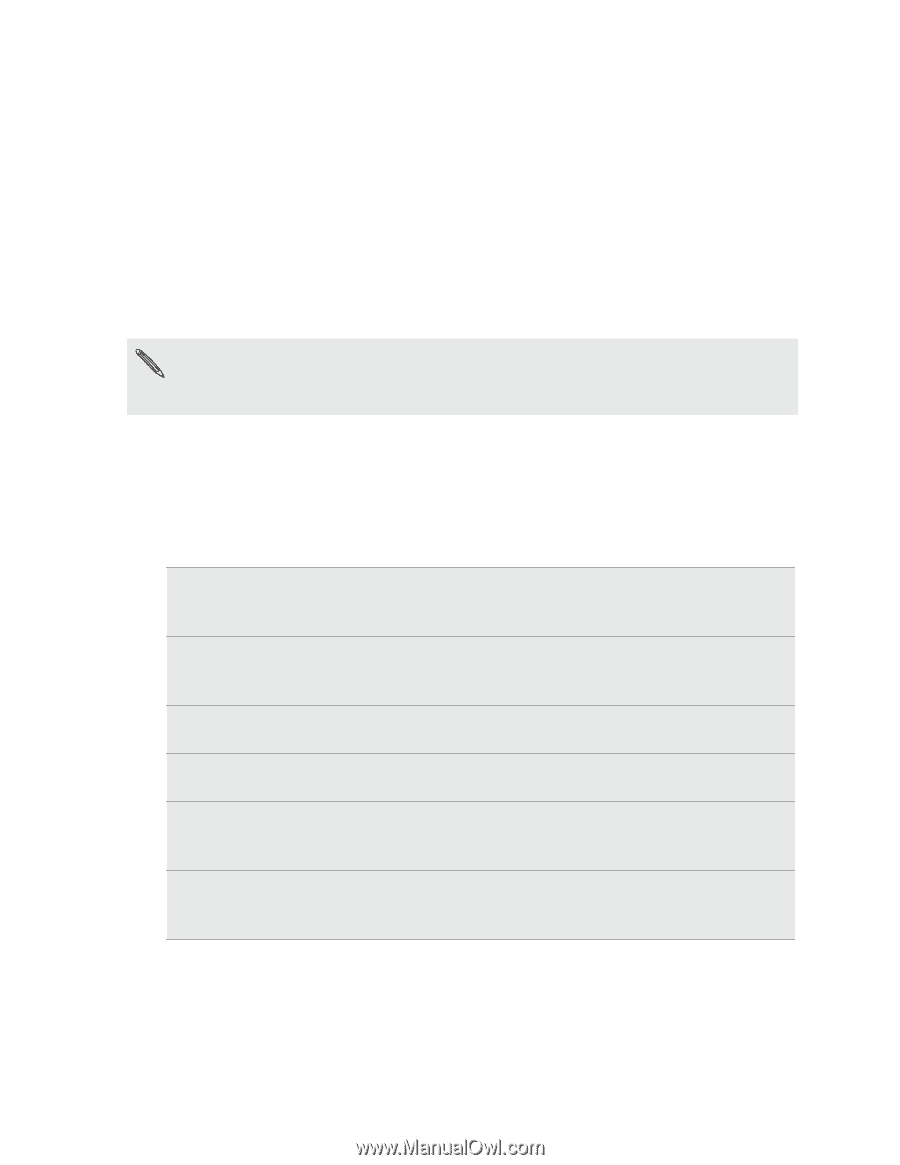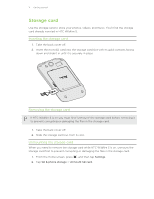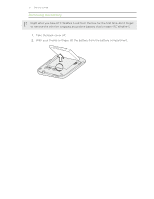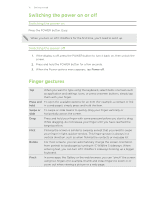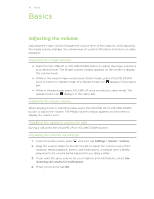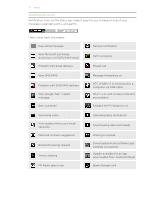HTC Wildfire S U.S. Cellular Wildfire S - User Guide - Page 16
Setting up HTC Wildfire S for the first time, Ways of getting contacts into HTC Wildfire S, HTC Sync - store locations
 |
View all HTC Wildfire S U.S. Cellular manuals
Add to My Manuals
Save this manual to your list of manuals |
Page 16 highlights
16 Getting started Setting up HTC Wildfire S for the first time When you switch on HTC Wildfire S for the first time, you'll be asked to set it up. You can choose how you want to connect to the Internet and whether you want your current location to be automatically detected. If you still have personal contacts and calendar events stored on your old phone, you can easily transfer them to HTC Wildfire S through Bluetooth as well. Be sure to sign in to your Google® Account so you can use Google apps like Gmail™ and Android Market™. You can also set up your other email accounts, favorite social networks like Facebook® and Twitter™, and more. Just follow the onscreen instructions and you'll be up and running in no time. Some features that need to connect to the Internet such as location-based services and auto-sync of your online accounts may incur extra data fees. Don't worry. You can enable or disable them in settings later on. Ways of getting contacts into HTC Wildfire S There are several ways you can add contacts to HTC Wildfire S. You can sync HTC Wildfire S with contacts from your Google Account, computer, Facebook, and more. HTC Sync™ Gmail Facebook Phone contacts Microsoft Exchange ActiveSync® Transfer Sync the contacts from your old phone to your computer, and then use HTC Sync to sync HTC Wildfire S with your computer's Microsoft® Outlook®, Outlook Express or Windows® Contacts. Google contacts are imported to HTC Wildfire S after you sign in to your Google Account. You can also create more Google contacts right from HTC Wildfire S. Log in to your Facebook account through Facebook for HTC Sense to import your Facebook friends' contact information. You can choose to create and store contacts directly in HTC Wildfire S or transfer existing ones from your old phone. HTC Wildfire S syncs your work contacts from the Microsoft Exchange ActiveSync Server in your workplace. Use the Transfer app to transfer not only your contacts, but also calendar events and text messages from your old phone to HTC Wildfire S.