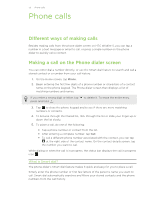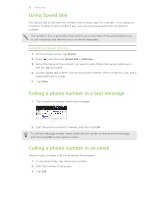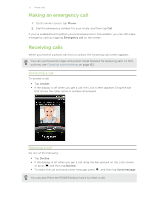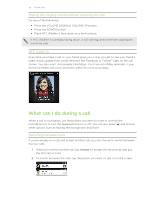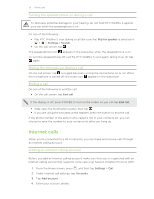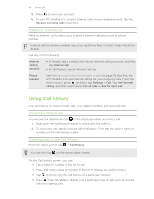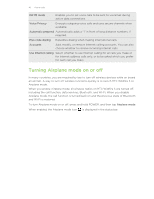HTC Wildfire S Virgin Mobile Wildfire S - User Manual - Page 39
Turning the speakerphone on during a call, Muting the microphone during a call, Ending a call
 |
View all HTC Wildfire S Virgin Mobile manuals
Add to My Manuals
Save this manual to your list of manuals |
Page 39 highlights
39 Phone calls Turning the speakerphone on during a call To decrease potential damage to your hearing, do not hold HTC Wildfire S against your ear when the speakerphone is on. Do one of the following: § Flip HTC Wildfire S over during a call (be sure that Flip for speaker is selected in > > Settings > Sound). § On the call screen, tap . The speakerphone icon appears in the status bar when the speakerphone is on. To turn the speakerphone off, just flip HTC Wildfire S over again, facing it up. Or tap again. Muting the microphone during a call On the call screen, tap to toggle between turning the microphone on or off. When the microphone is turned off, the mute icon appears in the status bar. Ending a call Do one of the following to end the call: § On the call screen, tap End call. If the display is off, press POWER to turn on the screen so you can tap End call. § Slide open the Notifications panel, then tap . § If you are using the provided wired headset, press the button to end the call. If the phone number of the person who called is not in your contacts list, you can choose to save the number to your contacts list after you hang up. Internet calls When you're connected to a Wi-Fi network, you can make and receive calls through an Internet calling account. Adding an Internet calling account Before you add an Internet calling account, make sure that you've registered with an Internet calling service that supports voice calls over Session Initiation Protocol (SIP). 1. From the Home screen, press , and then tap Settings > Call. 2. Under Internet call settings, tap Accounts. 3. Tap Add account. 4. Enter your account details.