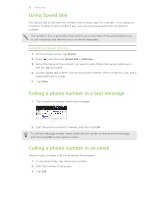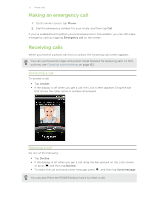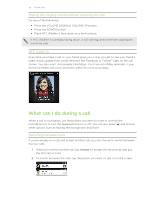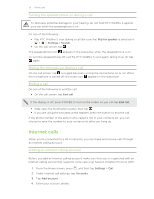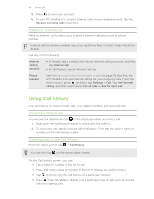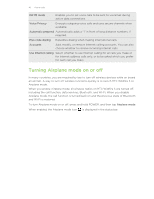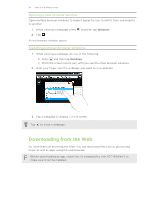HTC Wildfire S Virgin Mobile Wildfire S - User Manual - Page 41
Adding a new phone number to your contacts from Call History, Clearing the Call History list
 |
View all HTC Wildfire S Virgin Mobile manuals
Add to My Manuals
Save this manual to your list of manuals |
Page 41 highlights
41 Phone calls Adding a new phone number to your contacts from Call History 1. On the Call History screen, press and hold the phone number that you want to save, and then tap Save to People. 2. Choose whether to create a new contact or save the number to an existing contact on HTC Wildfire S. 3. Do any of the following: § When creating a new contact, enter the contact name, contact type, and other information in the blank contact record that appears. The phone number is automatically added to the mobile field in the phone section. To store it as another type of number, for example a home number, tap the Mobile button. § When saving the number to an existing contact, tap a contact stored on HTC Wildfire S, and then select the number type. 4. Tap Save. Clearing the Call History list On the Call History screen, do one of the following: Remove one name or number Clear the entire list Press and hold the name or number, and then tap Delete from call history. Press , and then tap Delete all. Call services HTC Wildfire S can directly link to the mobile phone network, and enable you to access and change the settings of various phone services. Call services may include call forwarding, call waiting, voicemail, and more. Contact Virgin Mobile to find out about the availability of call services. To open call services, press from the Home screen, and then tap Settings > Call. Voicemail service Voicemail settings Clear voicemail notification Hearing aids Phone settings TTY mode Shows the current voicemail service being used. Specify another voicemail number aside from the one specified by your service provider. If you have a notification of a new voicemail, you can clear the notification with this option. Turn on the Hearing Aid Compliance feature that reduces interference to hearing aids. Modify your phone settings such as automatic saving of an unknown contact number when a call with that number ends. Enable TTY (Teletypewriter) support for your phone.