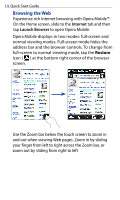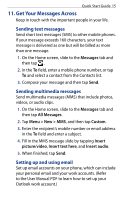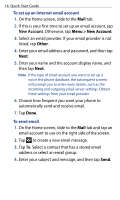HTC touchpro2 Quick Start Guide - Page 11
Get Your Contacts into the Phone, Creating new contacts, Synchronizing Outlook contacts - manual
 |
View all HTC touchpro2 manuals
Add to My Manuals
Save this manual to your list of manuals |
Page 11 highlights
Quick Start Guide 11 7. Get Your Contacts into the Phone There are several ways you can add contacts to your phone. Creating new contacts 1. On the Home screen, slide to the People tab and then tap All People. 2. On the Contacts screen, tap New, select Outlook Contact, and enter the contact information. 3. To add a photo of the contact, tap Select a picture, and then select the photo. You can also tap Camera to take a photo of the contact. 4. You can also assign a ring tone to the contact. 5. When finished, tap OK. Tip You can also create an email or messaging group. Synchronizing Outlook contacts If you have Outlook contacts on your computer or the Exchange Server (Outlook work account), you can sync them with your phone. For more information about sychronizing your phone with your computer, see "Sync With Your Computer" in this guide. Refer to the User Manual PDF to learn how to sync your phone with the Exchange Server. Synchronizing With Microsoft® My Phone Microsoft® My Phone syncs information between your phone and a password-protected website hosted by Microsoft. You can back up and restore your contacts, calendar appointments, photos, and other information. Refer to the User Manual PDF for details.