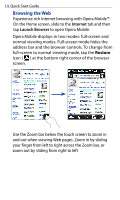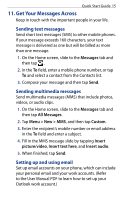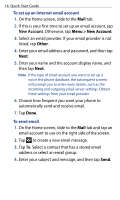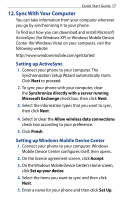HTC touchpro2 Quick Start Guide - Page 12
Make Calls, 9. Use the Onscreen Keyboard, Smart Dial, Full QWERTY, Compact QWERTY, Phone, Keypad
 |
View all HTC touchpro2 manuals
Add to My Manuals
Save this manual to your list of manuals |
Page 12 highlights
12 Quick Start Guide 8. Make Calls Press the TALK/SEND button to open the Phone dialer. The Smart Dial feature makes it quick and easy for you to place a call. Simply enter the phone number or the first few letters of a contact name. From the filtered list, tap the number or contact you want to call. While viewing a received text or email message, you can also press TALK/SEND to directly call the sender (if the sender's phone number is stored in your contacts). 9. Use the Onscreen Keyboard When you start a program or select a field that allows you to enter text or numbers, the onscreen keyboard becomes available. You can choose from three keyboard layouts: Full QWERTY, Compact QWERTY, and Phone Keypad. The onscreen keyboard offers word prediction and auto correction features, helping you type faster and more accurately. Don't worry about pressing the right key every time - just get close and let the onscreen keyboard do the rest. Full QWERTY